When a job has been nested, there may be one or more sheets that have some amount of left over or unused (available) space on the sheet. This type of sheet could be saved as a remnant, and used in the future, as shown in the sheet below.
When using Sheet Management, it is possible to nest parts onto remnants. To enable this, it is first necessary to know how to save the left over parts of a sheet as a remnant. Saving remnants lets you save partially used sheets for use in future jobs.
To save a remnant:
- Right-click on the sheet and select Save As Remnant.
The remnant will now be saved within sheet management.
- To view the remnant, click Utilities
 Sheet Management and from the drop-down menu, in the Material field select the relevant material. This will be the same material as the sheet used to create the remnant.
Sheet Management and from the drop-down menu, in the Material field select the relevant material. This will be the same material as the sheet used to create the remnant.
The remnant is displayed, as well as any other remnant and stock sheets for the selected material and its quantity.
The image above shows the remnant created earlier. Its name is automatically derived from the original sheet; in this case, Sheet 10. The suffix -1 has been added to the name to differentiate between the remnant and the original. The percentage block (blue and white) displays the amount of material left on the remnant.
Saving Remnants using a Process
Another way of creating a remnant is using a process. To use this feature:
- Click Utilities
 Process
Process
 Setup, or click Setup Processes from the Utility Bar. You may create a new process or edit an existing one.
Setup, or click Setup Processes from the Utility Bar. You may create a new process or edit an existing one.
- On the Processes dialog, select the Write NC option, and then click Select Machine.
- On the Process NC for Machines dialog, enable the Save Sheets as Remnants into Sheet Management option, and click OK.
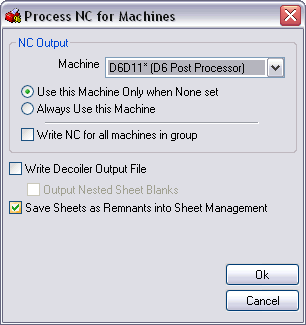
If this option is selected, after completion of the process, remnants will be saved automatically in Sheet Management for later use.
Deleting a sheet or remnant
Over time it may be necessary to delete remnants. This can only be done through Sheet Management.
To delete a remnant:
- Click Utilities
 Sheet Management.
Sheet Management.
- From the drop-down menu in the Material field, select the relevant material.
- Right-click on the remnant to delete and click Delete.