In the Fabrication products (CADmep, ESTmep, CAMduct), the following features allow you to create an item folder structure that suits your needs: Create New Folder, Rename Copy, Paste, Delete.
Note: Modification to the folders structure should be done using the Fabrication products (CADmep, ESTmep, CAMduct) and not using Windows Explorer.
To create a new folder:
- Do one of the following:
- CADmep: At the command line, type FOLDERS and press Enter.
- CADmep: From the CADmep toolbar, click the Folders button
 located at the bottom (end) of the toolbar, in the CADmep Takeoff-Folder Tools flyout toolbar.
located at the bottom (end) of the toolbar, in the CADmep Takeoff-Folder Tools flyout toolbar. - ESTmep or CAMduct: In the Utility Bar, click Item Folders.
- In the Item Folders view, navigate to the location where you want to create the new folder, right click the item folder
 New Folder.
New Folder. 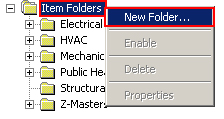
- The Page Properties dialog displays:
- Name: Enter a Name for the new folder.
- Type: Set the Type to Standard.
- Add Sub Folders: Check to add Item Sub Folders.

- Click the Browse button on the Page Properties dialog, then navigate to the desired item folder, and select it.
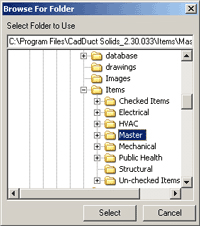
- Click OK on the Page Properties dialog.
The newly created item folder is created at the desired location within the existing folder structure.