In CADmep, you can change the specification of drawn items. You can select objects to change and apply their own manufacturing specifications, or change to any of the specifications listed.
Additional options including the ability to repair straight lengths (due to different connector adjusts) and if template fittings are allowed to be stretched.
Assigning the Pattern Group - Specification
- Click the Set Carry Over Values button.

- Click the Current Specs button.
- Set the Specification for the group Rectangular to DW144-HV.

- Click OK to exit the dialogs.
- Draw a 500x400 duct run similar to the example below.

- Assign the Length label to the straight sections in the run.
Changing the drawn items Specification
- Do one of the following:
- At the command line, type CHSPEC and then press Enter.
- From the CADmep right-click menu, click Change Specification(s).
The command line prompts: Select objects
- Select the straights items you wish to change the specification.
- Press Enter to prompt the Change Specification(s) dialog.
- Change the specification from DW144-HV to DW144-LV 12.
- Check the Auto Repair Straight Lengths option.
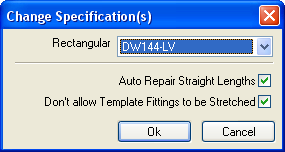
- Click OK.
-
You should now see that the items specification has changed and the Lengths Auto Repaired to accommodate the new Standard Straight Length from the DW144-LV specification, as shown below.

