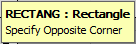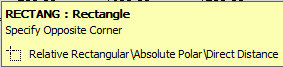The General Options specify workspace drawing options in Opus.
To access the General Options, click View
 General Settings, or click the Settings button at the bottom of the Opus drawing window.
General Settings, or click the Settings button at the bottom of the Opus drawing window.

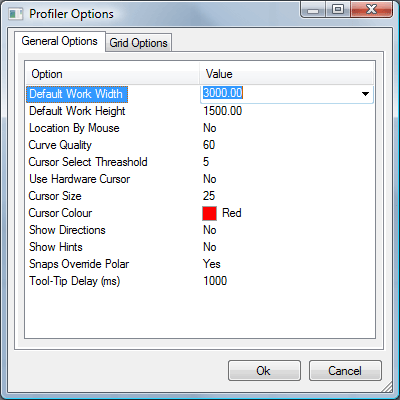
This displays the Profiler Options dialog which lets you specify the following General Settings within Opus:
Default Work Width: Specifies the width of the workspace when working in Opus.
Default Work Height: Specifies the height of the workspace when working in Opus.
Location by Mouse: Specifies the current coordinate position of the mouse. This can be toggled on or off (Yes/No) in Settings, or by clicking on the coordinate button
 at the bottom of the drawing window.
at the bottom of the drawing window.
Curve Quality: Specifies the number of elements used in the creation of a circle or arc.
Cursor Select Threshold: Specifies an offset to the mouse cursor position that allows selection of an element or object without having to place the mouse directly over it.
Use Hardware Cursor: The hardware cursor is the default system cursor used by Opus. By selecting No, you can modify the mouse cursor behavior using the following settings:
Cursor Size: This is the size in pixels of the user defined mouse cursor. This is only available if Use Hardware Cursor is set to No.
Cursor Color: This is the color used by the user defined Mouse Cursor. This is only available if Use Hardware Cursor is set to No.
Show Directions: With this option selected, the default cutting direction is displayed on the part that has been drawn.
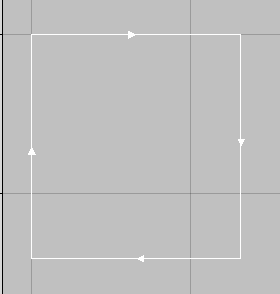
Show Hints: With this option set to Yes, more information is displayed in the tooltips. The following example shows the second Rectangle prompt with Hints Off and On.
| Hints Off | Hints On |
|
|
|
Snaps Override Polar: This option allows the user to determine the behaviour of the Polar Command. With it set to Yes, then any other selected Snaps can override the Polar Snap.
Tool-Tip Delay (ms): This is the time in milliseconds before the tooltip is displayed when the mouse cursor is hovering over an element or object in the drawing. This has no effect on tooltips displayed when hovering over the application user interface icons or controls that contain a tooltip.