
With Flow Design for Inventor, you can explore the flow results or make adjustments to the Inventor geometry as the wind tunnel runs. The model updates automatically in response to geometric changes.
Here is a summary of the Flow Design for Inventor process:
- Start Inventor, and open or create a model. Start Flow Design by clicking Environments > Flow Design.
- The wind tunnel flow starts as soon as the model is loaded. From Setup, select if you want to conduct 2D or 3D flow.
- Choose 2D to conduct a conceptual wind tunnel flow. It's not as accurate as 3D, but solves quicker.
- Choose 3D to conduct a design-level wind tunnel flow. 3D is more accurate than 2D, but takes more time.
- From Setup > Simulation Settings, set the flow speed and flow direction. Optionally, adjust the Mesh Resolution and the Flow Domain Size. Adjust the wind tunnel orientation if needed.
- Use the options in the Results panel to define the visualization method. There are several to choose from to help you understand and communicate your results.
- To share your results, use the Save panel. You can export images and video files to communicate your findings and to collaborate with others on your design team.
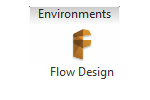
Note: Your Autodesk 360 account must be authorized to run Flow Design. If you are not signed in, Inventor prompts you to sign in before you can run Flow Design.
When your wind tunnel flow is finished, you can return to Inventor by clicking Exit > Finish Flow Design.