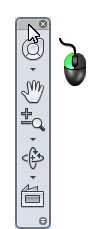The navigation bar appears on the right side of the graphics window. To activate a navigation action, click a button on the bar. Some of the buttons have additional tools in a sub-menu. To access these, click the small arrow below the button.
These are the navigation bar commands:
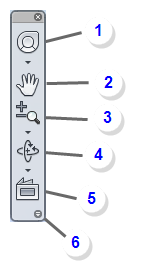
- Steering Wheels: Collection of "wheel" tools that provide on-model navigation capabilities.
- Pan: Moves the view parallel to the screen.
- Zoom: Set of tools to increase or decrease the magnification of the current view.
- Orbit: Set of tools that rotate the current view.
- Look At: View faces of a model from a selected plane.
- Customize: Control the display of tools on the navigation bar.
Hide the Navigation bar
To hide the navigation bar, click the "x" in the upper right corner.
To resume visibility of the navigation bar, click the XXX icon on the toolbar, and check NavBar.
Move the Navigation bar
To change the position of the navigation bar, click the left mouse button in the title region, and drag to the desired location. Note that the navigation bar automatically docks to the nearest of the display window.