Components
In Fusion, you can create all of the components of your design in context, and define the mechanical relationships and motion between them, all within a single environment.
A Component is a container for design elements like sketches, construction geometry, bodies, joints, origins, and even other components.

There are two types of components:
 Standard
Standard Sheet Metal
Sheet Metal
Each component is capable of motion and has its own unique:
- Origin
- Coordinate system
- Timeline
- Name, number, and description that will display in a parts list
All components can contain the following elements:
- Origin
- Construction geometry
- Sketches
- Bodies
- Joint origins
- Other components
Components are required if you plan to use any of the manufacturing or documentation tools in the Manufacture and Drawing workspaces.
Default Component
The top node in the Browser is the Default Component that exists in every design.
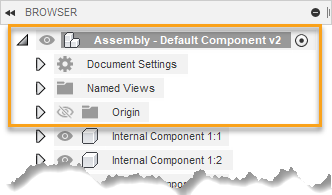
In addition to all the elements that can appear in other components, the following elements are always located in the default component:
- Document settings
- Named views
- Analyses
- Joints
- Contact sets
- Motion studies
Internal Components
An Internal Component is a component that is contained entirely within the current design.
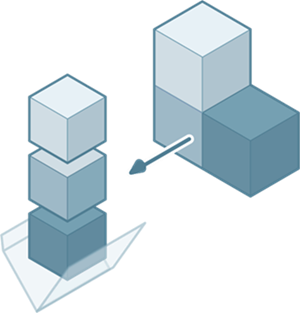
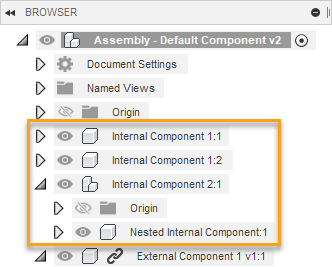
External Components
An External Component, or xref, is a component that is contained in a separate design and referenced into the assembly in the current design.
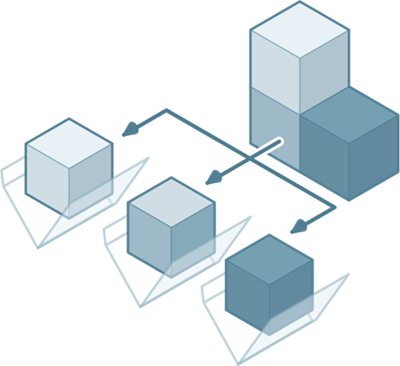
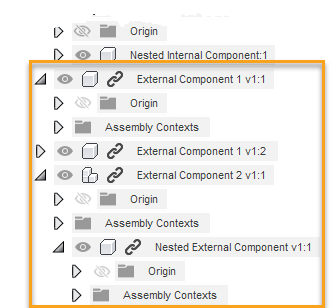
External components make it easier to:
- Reuse components
- Collaborate concurrently with team members on complex assemblies
- Replace components
When you create a new external component, Fusion automatically saves it in the same location as its parent.
- If the parent component is not selected, the default location matches the active project and folder in the Data Panel.
- If the parent component has not been saved yet, the default location matches the active project and folder in the Data Panel.
When you edit an external component, the changes display in any assembly where it is referenced.
You can use Edit In Place ![]() to edit external components in context and establish relationships between the external component and other components in the assembly.
to edit external components in context and establish relationships between the external component and other components in the assembly.
You can use Replace Component to replace one or all instances of an external component in an assembly. In Parametric Modeling mode, if you select a component that is an instance in a pattern, all instances in the pattern will be replaced.
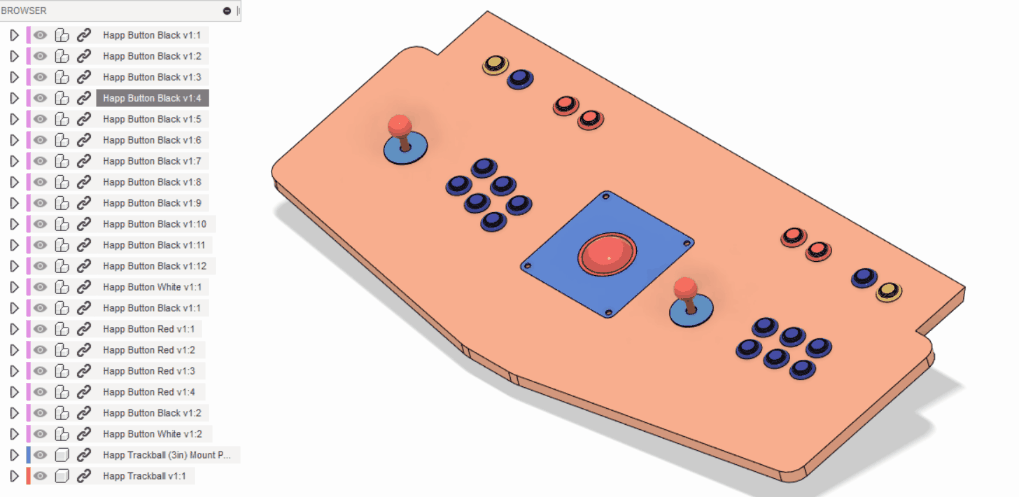
Resolve components
There are several causes of unresolved external components, including:
- Archived projects
- Changes to permission
- Deleted source designs
- Upload or translation failures
You can open designs with unresolved external components and resolve, replace, or remove the references.
In the Browser, the Unresolved Component status displays next to each unresolved external component. The status also displays next to all of its parent components, to make nested unresolved components easier to find. When you hover over the Unresolved Component status, a tooltip lists the reason and any action you can take.
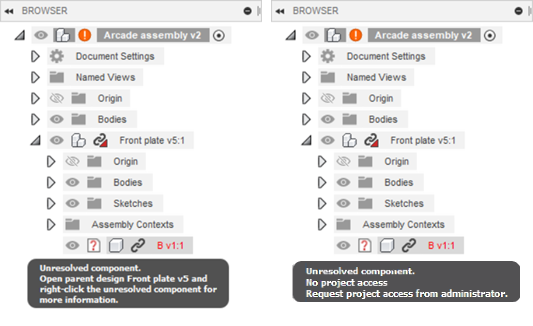
You can also open designs with unresolved derived design features and resolve them when:
- The source design for the derive feature is missing
- The source design for the derive feature contains missing external reference
The following colors indicate one or more of the following in this order of precedence:
- Red notifications indicate missing references.
- Yellow notifications indicate out-of-date references.
- Blue notifications indicate out-of-sync assembly contexts.
Recommended workflow and best practices
It's important to organize components in your design so that you and anyone you're collaborating with can quickly understand relationships between different elements, especially in complex designs.
As a best practice:
- First, create a component within your design.
- Then activate the component.
- Then begin defining its geometry.
This keeps component-specific changes nested within the component's timeline. It ensures your design is well organized and that it is easy for you and others to understand and interact with the timeline.