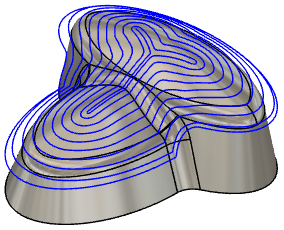Generate a Morphed Spiral toolpath
On the Manufacture workspace toolbar, click Milling > 3D > Morphed Spiral.
The Morphed Spiral dialog opens.
On the Tool tab, click Select to pick a tool. If you have not created a tool to use, In the left panel of the dialog, from the Fusion Library, pick a tool from the Sample Tools library.
Tip: Bull-nosed and ball type end mills are best suited for the Morphed Spiral finishing toolpath.
On the Geometry tab, you may contain the toolpath area with a Machining Boundary and then select the edges, or a sketch that represents the area to be machined. If no selection is made, the entire model will be evaluated for machining within the defined Stock box.

To engage the toolpath to the full extents of the boundary or surface edge, enable the Contact Point Boundary parameter.
On the Passes tab, set the Stepover to the cut spacing. A smaller distance will create a smoother surface finish.
Optional steps:
To control the Stepover value automatically based on the desired surface finish, enter a Cusp Height value.
To control the edge roll over amount, go to the Geometry tab, enable and adjust the Slope angle parameters.
To exclude a section on the inside, select an inside chain and an outside chain. The toolpath will morph between the two chains.
To reduce the NC program size, enable Smoothing.
To control the order of the cuts use the Inside/Outside Direction parameters.
Click OK.
The toolpath is generated.