Extended Contours reference
Creates a tangent extension to the start and end of a contour. This is useful to create edge clearance from the model or create blends between multiple geometry selections.
When selecting geometry for the 2D Contour strategy you may want to start the toolpath further away from the model than what you can directly select on the geometry.
The following image shows an example without any extensions:
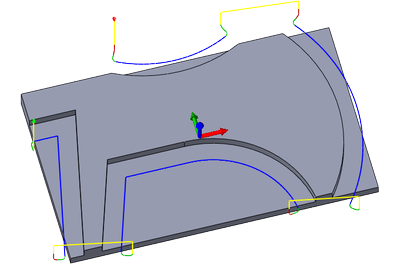
2D Contour toolpath without any extensions
There are three options available for extending the geometry:
Create a Sketch
Draw a sketch with the geometry extended as needed and select the sketch as the geometry for the 2D Contour. This is the most flexible option, as it gives complete control of the shape of the extensions and allows you to have different shapes and lengths of each extension, or even merge some of the fragments as shown in the following example.
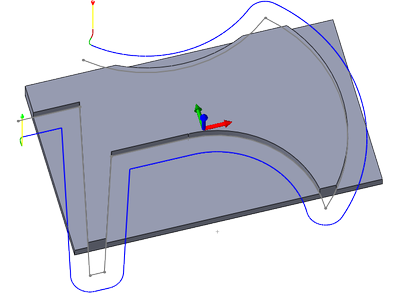
2D Contour toolpath using a sketch to control the toolpath
Make Leads Tangential
Change the Lead-In and Lead-Out settings to use a 0 degree sweep. This will drop the horizontal lead-in arc, and do only a linear lead, tangentially to the cutting pass. The vertical arc is retained.
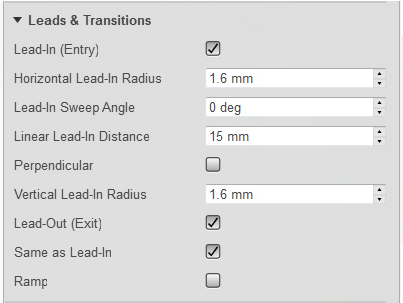
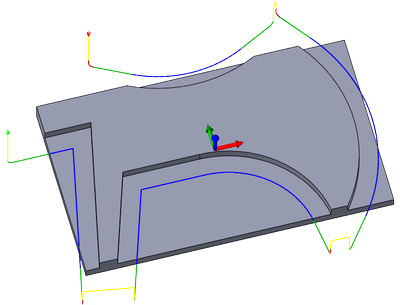
2D Contour toolpath with 15 mm linear lead distance and 0° sweep angle
Use Tangential Extension
The Tangential Extension Distance setting provides a result similar to long linear leads, but allows you to retain the complete lead-in, including the horizontal arc, and the sweep angle.
In addition, this feature provides enhanced collision checking, which can be relevant especially when using multiple roughing passes.
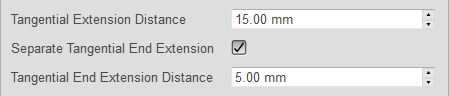
The Tangential Extension Distance setting
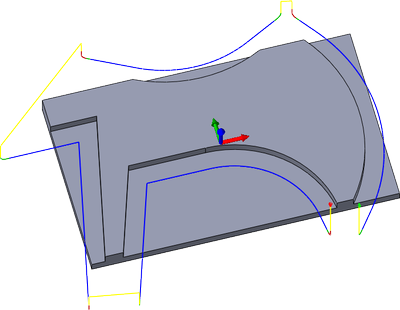
Tangential extension distance set to 15 mm
The Separate Tangential End Extension option lets you specify separate tangential start and end extension values for 2D contours. Enable this option and define a different extension distance for use at the end of an open contour by entering a value for the Tangential End Extension Distance parameter.
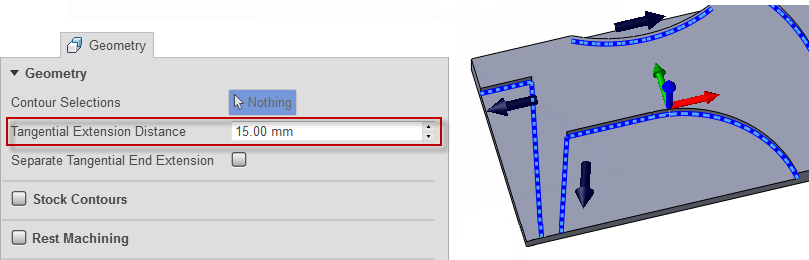
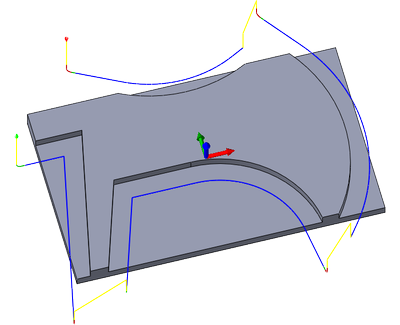
Tangential extension distance set to 15 mm for the beginning, and 5 mm for the end of the open contour