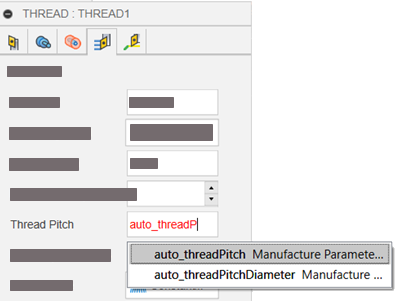Create parameter expressions
Create and edit expressions in the Expressions dialog.
To open the dialog, next to a box, click the More menu
 and select Edit Expression from the context menu.
and select Edit Expression from the context menu.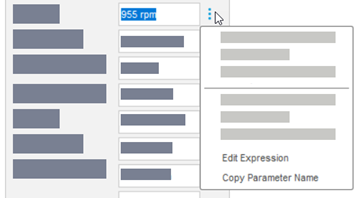
To copy a parameter name, right-click the box and select Copy Parameter Name. Next, in the Expression dialog, paste it to the expression.
To view a parameter name, hold Shift and hover over the box.
To view the list of parameter names, in the Expression dialog, start typing. Next, scroll the list and select a parameter name.
Example 1: Turning - Groove Finishing - use an expression to specify the Stepover parameter value
Define the value of the Stepover parameter so that it equals 1.5 of the tool's Corner radius parameter.
In the Groove Finishing dialog, on the Passes tab, next to the Stepover box, click the More menu
 and select Edit Expression from the context menu.
and select Edit Expression from the context menu.The Stepover dialog opens where you can edit an expression for this parameter.
In the Search box, type corner to find the name of the Corner radius parameter.
The search returns tool_cornerRadius.
In the box at the top of the dialog, type: 1.5*tool_cornerRadius.
Tip: As you are typing the parameter name, the list of parameter names starting with the entered string expands. You can click the required name on the list to add it to the expression.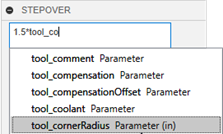
The Value line shows the value of the Stepover parameter calculated based on the expression.
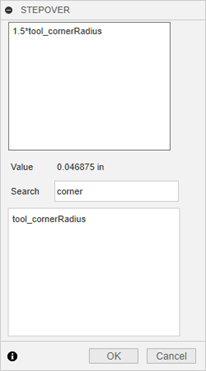
Example 2: Use auto_parameters to extract information about a thread pitch from the Design workspace
Create a thread in the Design workspace.
When you create a Thread toolpath, in the Thread dialog, on the Passes tab, in the Thread Pitch box, enter auto_threadPitch.
Tip: You can also click the More icon, and in the Edit Expression dialog, select the auto_threadPitch from the list.It enters the pitch value of the thread.