Selection using pockets
On the Manufacture workspace toolbar, select an operation. For example, click Milling > 3D > Flat.
Note: The geometry selection options that are available vary between operations.On the Geometry tab, from the Machining Boundary drop-down menu, select Selection.
From the Geometry selection drop-down menu, select Pockets.
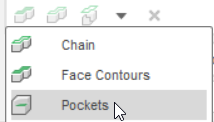
The Pockets dialog appears.

Select one or more pockets from the model.
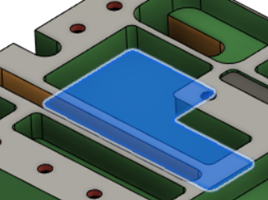 Tip: To deselect a pocket, hold Ctrl (Windows) or Command (MacOS) and click your selection.
Tip: To deselect a pocket, hold Ctrl (Windows) or Command (MacOS) and click your selection.(Optional) To select more than one pocket that is on the same plane as the original selection, click the Select same plane faces checkbox.

All other pockets that are on the same plane are automatically selected.
Click OK.