Template Library reference
The Template Library allows you to apply and organize your favorite toolpaths, for reuse on other machining projects. There are several ways to access the Template Library.
Manufacture > Manage > Template Library ![]()
The Template Library is divided into three general sections.
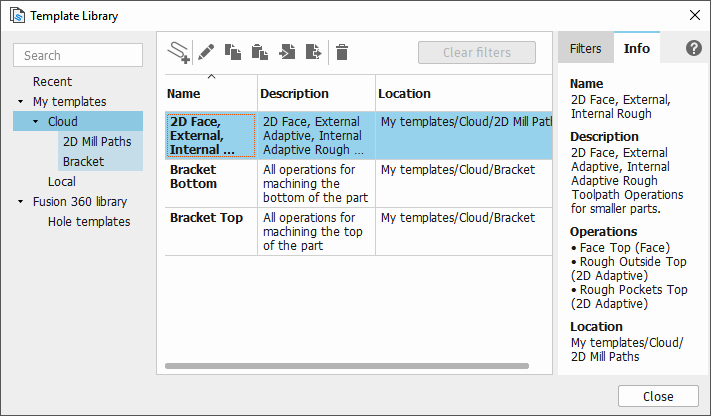
- Available template libraries shown on the left
- Available toolpath template groups shown in the middle
- Filters to limit the available templates displayed and Info about a selected template are shown on the right
The Fusion Library includes a number of toolpath template groups available for import. The Local folder is for personal libraries available on your local device. The Cloud folder is for personal libraries available from the cloud, for use on any device.
When you select a Template Library from the left window, the contents of that library will be displayed in the center window, along with the Name of the template, a Description of the contents and the saved Location. Selecting a template from the center window will display its contents in the Info tab in the right window.
For more information, watch videos in the Toolpath template libraries course.
Importing a toolpath from the library
- Right-click over the Setup and select Create From Template and then Select Template.
This will open the Template Library and you can select a saved toolpath template to import.
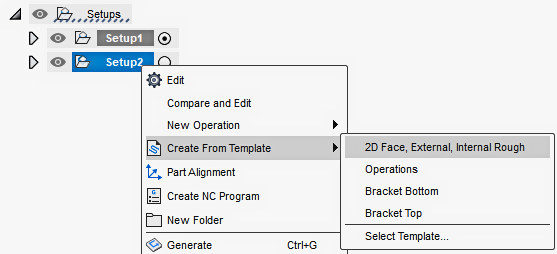
Exporting a toolpath to the library
- Select the operation to export from your Setup, right-click and select Store as Template.
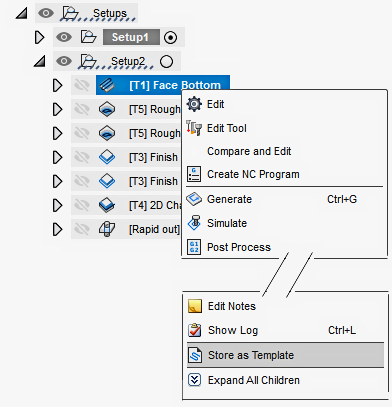
This will bring up a dialog where you can Name the stored toolpath operation, add a Description and specify the Location to save it.