Save inspection results as a report
In the Browser, under the Results node, select the inspection results.
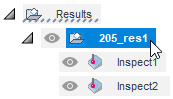 Note: If the results file contains data from more than one probing operation, select the node for the individual operation to save only the results from that operation.
Note: If the results file contains data from more than one probing operation, select the node for the individual operation to save only the results from that operation.On the Manufacture workspace toolbar, click Inspection > Actions > Inspection Report
 .
.The Inspection Report dialog opens.
Enter a Name for the PDF file.
If saving the PDF file on the Fusion web client:
Select a Location.
Click Save.
The Job Status dialog is displayed and shows when the upload of the PDF file to the Fusion web client is complete.
If saving the PDF file on your computer:
Select Save To My Computer.
Click
 to find and select a folder location.
to find and select a folder location.Click Save.
View the report on the Fusion web client
In the Data Panel, find and then double-click the PDF file.
The Fusion web client opens in a browser.
Tip: Click Refresh to update the list of files in the Data Panel if you do not see the report.In the Fusion web client, click View.

The report is displayed in the Viewer.
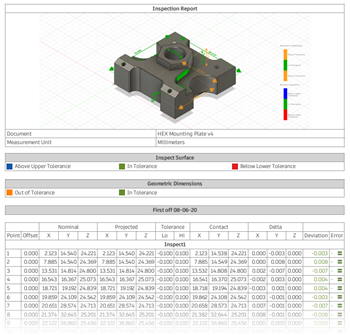
Use the features in the Fusion web client to work with the report. Click:
 Comments to annotate the report and start a conversation if sharing it with others.
Comments to annotate the report and start a conversation if sharing it with others. Share to share the report with anyone using a URL.
Share to share the report with anyone using a URL. Download to copy the PDF file onto your local computer.
Download to copy the PDF file onto your local computer.