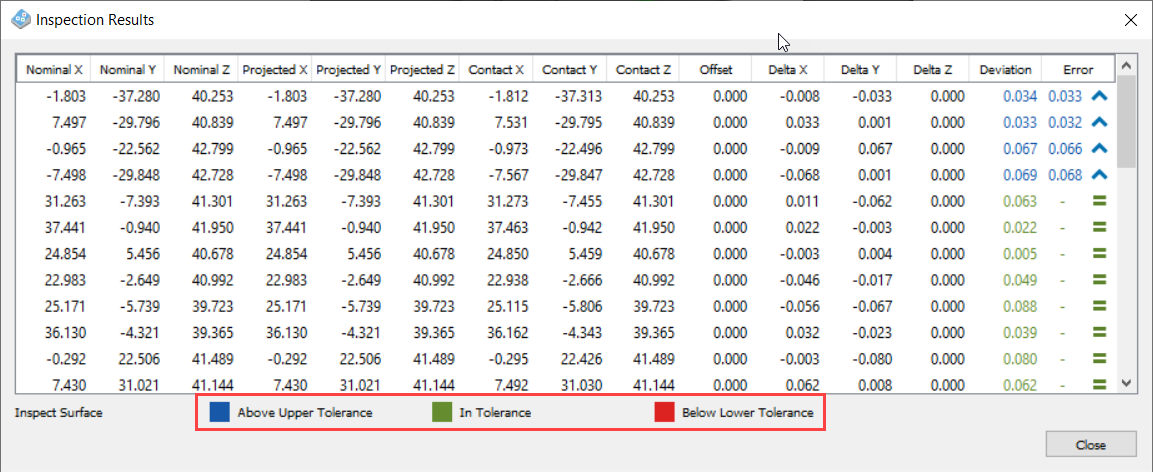Select a tolerance color convention
Select a tolerance color convention that applies to both stock simulation (when using the Colorization option of Comparison) and surface inspection results.
In the top-right, on the Application bar, click My Profile.
Select Preferences.
The Preferences dialog opens.
In the left pane, select General > Manufacture.
In the Stock Simulation and Inspection group, select a Tolerance Colors option:
- Blue (above) / Red (below) Default
- Red (above) / Blue (below)
Click OK.
The colors update on the model, and in the legends, withon the canvas.
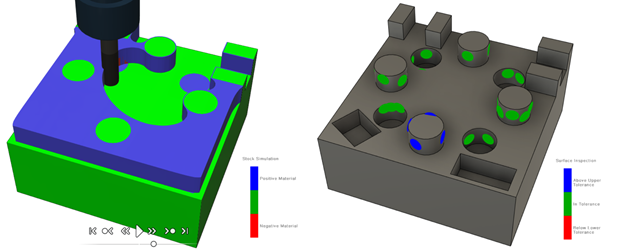
Example of tolerance colors for stock simulation (left) and surface inspection (right).
For surface inspection results, the colors also update in the Inspection Results window and in any report you create.