Customize a nest report
This feature is part of an extension. Extensions are a flexible way to access additional capabilities in Fusion. Learn more.
After creating a nest study for the first time, two nest report templates appear in the Data Panel, in the Libraries > Assets > NestReportTemplates folder. These are available for you to use as initial templates to begin customizing for your own requirements.
To customize a nest report template, you need to:
Download an existing nest report template.
Open and modify the template, using a rich-text editor preferably.
Important: It is recommended that you are competent in JavaScript, HTML, and CSS before you modify a template.Upload the template.
Download a nest report template
In the Data Panel, navigate to the Libraries > Assets > NestReportTemplates folder.
Click Open on the Web. A web page opens to let you view the templates in the Fusion web client, where you have the ability to download the templates.
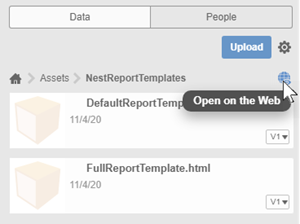
If necessary, navigate to the NestReportTemplates folder.
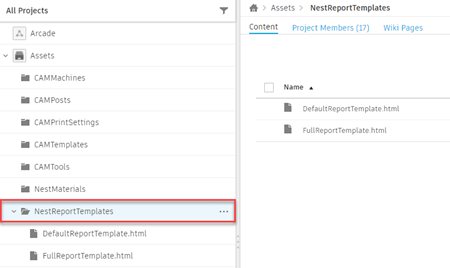
Depending on which template is closest to your requirements, select the DefaultReportTemplate.html template, or the FullReportTemplate.html template. The Default template contains basic nest information, whereas the Full Report contains advanced nest information.
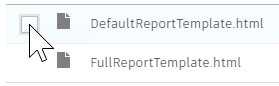
Click download to save the template on your device.
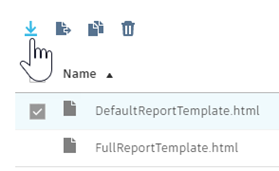 Note: The template will not open in a web browser, and needs to be opened with a rich-text editor.
Note: The template will not open in a web browser, and needs to be opened with a rich-text editor.
Open and modify a template
Open the saved template in a rich-text editor.
Modify the template as necessary.
Tip: The template file contains detailed information, in the form of comments, which are useful as a reference guide for customizing the template.Save the template on your device.
Tip: Save the template using a different name, so that it does not overwrite any existing templates when you upload it to the Fusion web client..
Upload a template
In the Data Panel, navigate to the Libraries > Assets > NestReportTemplates folder.
Click Open on the Web. A web page opens to let you view the templates in the Fusion web client, where you have the ability to upload your customized template.
In the Fusion web client, navigate to the NestReportTemplates folder.
On the top-right of the page, click Upload > File.
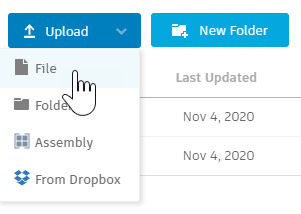
Select the customized template from your device to upload.
When the upload is complete, inside Fusion, in the Data Panel, navigate to the NestReportTemplates folder. A prompt appears to say that data in the folder has been updated.
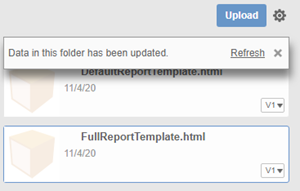
Click Refresh on the prompt. The newly uploaded customized template appears and is ready to use when creating a nest report.
