Animate configurations
Learn how to create, annotate, and document exploded views and animations of Configurations in the Animation workspace in Fusion.

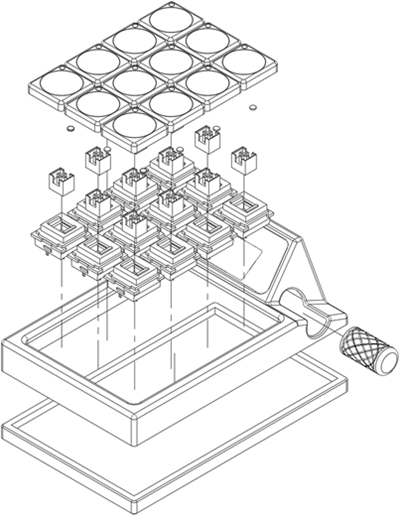
Animate Storyboards for a Configuration
- Switch to the Animation workspace.
- In the Browser, activate the Configuration you want to work with.
- On the Animation toolbar:
- Use Storyboard > Create Storyboard to create multiple Storyboards for the active Configuration.
- Use the Transform tools to modify components in an assembly at different points in the Animation Timeline:
- Transform the relative positions of components.
- Move components into an exploded view.
- Restore components to their home position.
- Show and hide different components.
- Use the Annotation > Callout tool to drop pins with notes onto the assembly.
- Use the View tool to control the camera as you animate.
- On the Animation Timeline:
- Copy existing Storyboards.
- Drag or right-click actions to edit their Start Time, End Time, or Duration.
- Play the active Storyboard.
- Reverse the active Storyboard.
- On the toolbar, use the Publish tool to export Storyboards as videos.
Create exploded view Drawings from Storyboards for a Configuration
In the Browser, activate the Configuration you want to work with.
From the File menu, select New Drawing > From Animation.
In the New Drawing dialog, select the Configuration.
From the Reference list, select a Storyboard.
Adjust the Destination settings.
Click OK.
The new drawing is created and opens in the Drawing workspace in its own tab.
Place the exploded view.
Use the tools in the Drawing workspace to annotate and save the drawing.
Activate a different Configuration
- Switch to the Animation workspace.
- In the Browser, expand the list of Configurations.
- Select a Configuration.
The Configuration you selected displays in the canvas. The Browser updates to reflect the active Configuration. Any Storyboards associated with the active Configuration display along the bottom of the canvas.
Tips
- Each Configuration has one empty Storyboard associated with it initially.
- You can create multiple Storyboards for each Configuration.
- If a Drawing already exists for the Configuration, you can select that existing Drawing and add the exploded view to it.