Manufacture configurations
Learn how to create Setups and Manufacturing Models for Configurations in the Manufacture workspace in Fusion.
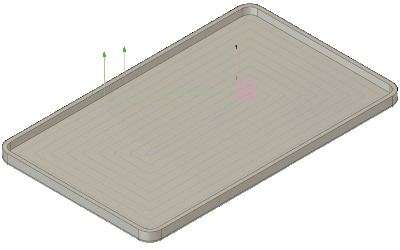
Create a manufacturing Setup and program Toolpaths for a Configuration
You can create manufacturing setups and program toolpaths for each Configuration in a Configured Design.
- Switch to the Manufacture workspace.
- In the Browser, activate the Configuration you want to work with.
- On the Manufacture toolbar, select the tab for the manufacturing method you want to use:
- Milling
- Turning
- Additive
- Inspection
- Fabrication
- Use the Setup tools to create manufacturing setups for the active Configuration.
- Use the method-specific tools to create toolpaths.
- Use the Action tools to generate, simulate, and post-process toolpaths.
Setups and toolpaths are associated with the active Configuration, and they go out-of-date as you activate different Configurations. Setups and toolpaths also go out-of-date if you update the associated Configuration in the Design workspace.
Create a manufacturing Setup and program Toolpaths for a Configured Component or Configured Derive feature in another design
You can create manufacturing setups and program toolpaths for Configurations that are inserted or derived into another design. Configurations could represent different manufacturable parts in a product line or different stages of the manufacturing process for the same part, like Stock and As Cast geometry.
- In a separate design:
- Insert one or more Configurations as Configured Components.
- Derive objects from one or more Configurations.
- Use the tools in the Design workspace to adjust or simplify the geometry to prepare for manufacturing.
- Switch to the Manufacture workspace.
- Repeat steps 3-6 above.
If you update a specific Configuration that is referenced, its Configured Component or Derive feature goes out-of-date. You can choose when to update it and regenerate setups and toolpaths. Any setups and toolpaths associated with other Configured Components or Configured Derive features from the same Configured Design will not go out-of-date, as long as their Configurations remain unchanged.
Create Manufacturing Models for a Configuration
You can create manufacturing models for each Configuration in a Configured Design.
In the Browser, activate the Configuration you want to create a Manufacturing Model from.
On the Manufacture workspace toolbar, click Setup.
Select Create Manufacturing Model.
A Manufacturing Model is created from the active Configuration and appears in the Browser.
In the Browser, right-click the manufacturing model.
Select Edit Manufacturing Model.
In the contextual workspace, use the common design tools to make changes to the model.
Manufacturing Models are associated with the Configuration they were created for. They maintain their association and stay visible even as you activate different Configurations. Results will only go out-of-date if you update the associated Configuration in the Design workspace.
Activate a different Configuration
- Switch to the Manufacture workspace.
- In the Browser, expand the list of Configurations.
- Select a Configuration.
The Configuration you selected displays in the canvas. The Browser updates to reflect the active Configuration. All setups and toolpaths go out-of-date and you must regenerate them.