Border reference
In the Border dialog, you can edit the properties and display of the border on the current sheet in the Drawing workspace in Fusion.
If you plan to reuse title blocks, borders, document settings, or sheet settings across multiple drawings, create a drawing template to save time and apply consistent standards. You can also create placeholder views and placeholder tables that automatically generate drawing views and part lists from the referenced design when you use the template to create a new drawing.
Access the Border dialog
On the current sheet, select the border, right-click, then select Edit Border, and the Border dialog displays.
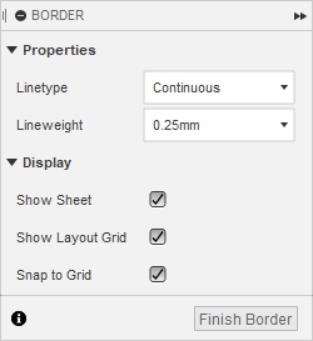
Properties section
The Properties section contains the Linetype and Lineweight settings.
Click the arrow to collapse or expand this section.
Linetype
Select a linetype from the dropdown menu to change the linetype of new or selected border geometry.
|
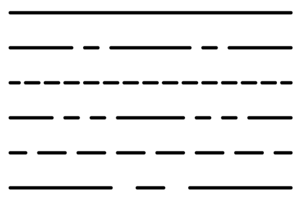 |
Lineweight
Select a lineweight from the dropdown menu to change the lineweight of new or selected border geometry.
|
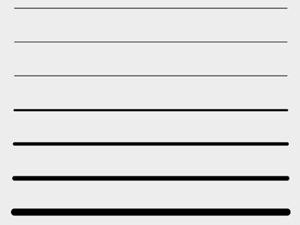 |
Display
The Display section contains the Show Sheet, Show Layout Grid, and Snap to Grid settings.
Click the arrow to collapse or expand this section.
Show Sheet
Check or uncheck the box to show or hide the boundary of the current sheet as you edit the border.
Show Layout Grid
Check or uncheck the box to show or hide the layout grid in the canvas as you edit the border.
Snap to Grid
Check the box to snap to the layout grid in the canvas as you edit the border.
Finish Title Block
Click the Finish Border button to finish editing the border and exit the Border contextual environment.