Analyze signal integrity
Fusion Signal Integrity Extension
This feature is part of an extension. Extensions are a flexible way to access additional capabilities in Fusion. Learn more.
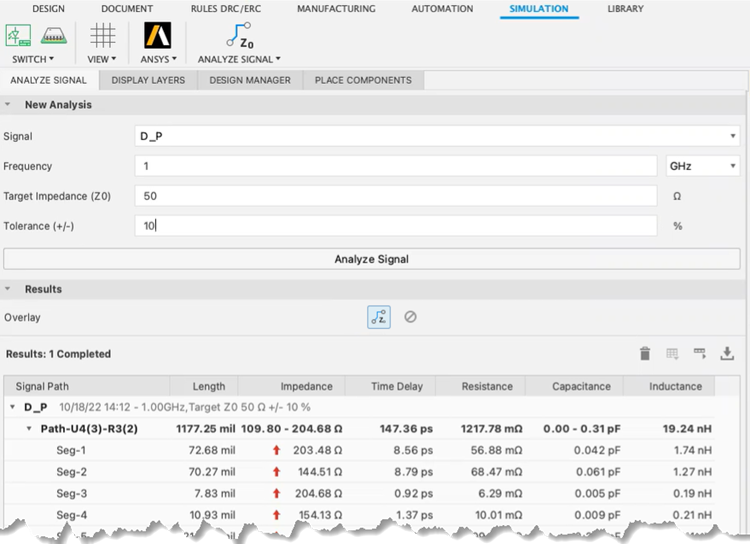
With the 2D PCB document active and components placed, do the following:
- On the PCB Simulation toolbar, click Analyze Signal
 .
. - Select a signal from the list of signals on the board.
- Specify the desired frequency.
- Specify the target impedance (Z0).
- Specify, as a percentage of the target impedance, the tolerance value that makes up the acceptable impedance range.
- Click Analyze Signal. The results display in the area below the input fields.
- In the Results section, select a signal path or segment. These cross-highlight in the canvas. Review analysis results and make appropriate adjustments. Double-clicking a path or segment zooms the canvas to the extents of the object.
- Optionally, to toggle canvas overlay display, click either the Impedance overlay
 or No overlay
or No overlay  .
.