Autorouter dialog
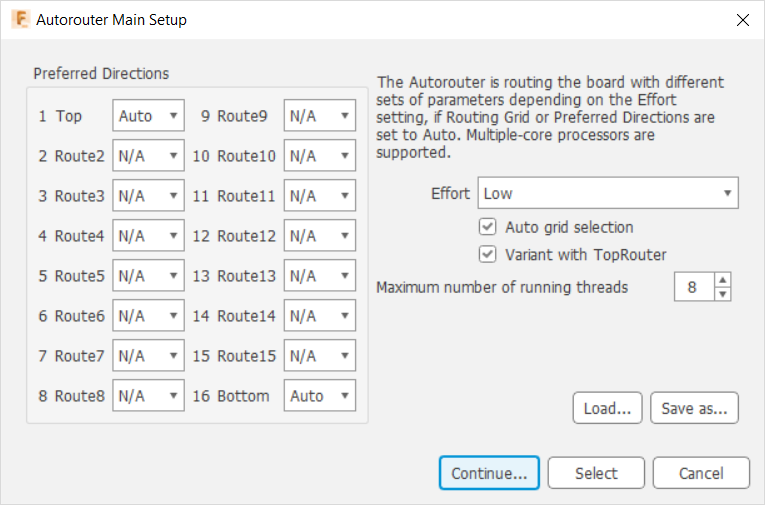
Preferred directions:
– |
horizontal |
| | | vertical |
/ |
diagonal at 45° |
\ |
diagonal at 135° |
* |
none |
auto |
automatic setting |
Effort (Low, Medium or High) determines how many routing variants can be created.
If automatic grid selection is on, Autorouter chooses its own values. Turn this off to choose your own suitable routing grid. You can examine the (automatically) selected grid settings and modify them later in the routing variants dialog.
Variant with TopRouter provides smooth results with fewer vias, but can can take longer to calculate.
Autorouter supports multiple jobs at a time using multi-core processors. The indicated value depends on the number of available processor cores. You can limit the maximum number of running threads so as not to use all cores.
Use Load... and Save as... to load a different parameter set from an Autorouter control file *.ctl or to save the current settings for further projects. Select this by clicking the corresponding signal lines.
Enable Select so you can select certain signals for autorouting, then click the respective airwires to select them. Next, click the traffic-light icon in the action toolbar to open the routing variants dialog. There you can check the configuration of the routing jobs and change some settings before the actual routing process begins. Alternatively, you can enter signal names on the command line.
Examples:
VCC GND ;
The signals VCC and GND will be routed. The semicolon at the end of the line starts Autorouter immediately. Alternatively, you can click the traffic-light icon.
If you enter
! VCC GND ;
all signals except VCC and GND will be routed. You can use wildcards for the signal selection, as well.
| * | which matches any number of any characters. |
| ? | which matches exactly one character. |
| […] | which matches any of the characters between the brackets,for example [a-f], for all characters from a to f. |
Routing variants dialog
Click Continue...
A number of different routing variants are calculated, and the Routing Variants Dialog opens.
Modify the parameter set of each variant, or delete or add variants in the list.
Depending on settings, Electronics shows a number of routing options for the board.
Click Start; Autorouter starts processing the routing variants.
If you would like to adjust individual routing parameters, click the >> button.
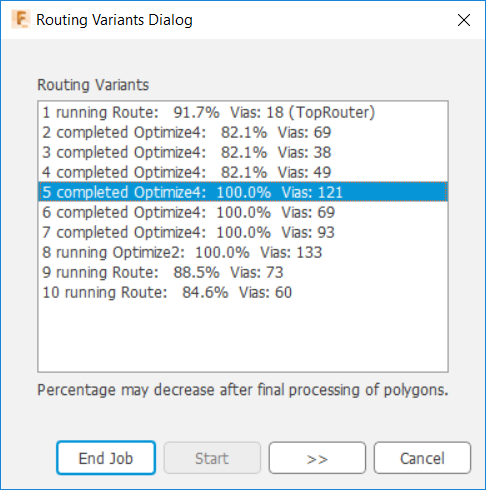
Review and change routing parameters in the Advanced Options dialog.
You can set the parameters grouped in the Layer Costs, Cost Factors, and Maximum sections individually for each pass (Busses, Route, Optimize 1-4). Click Add in the last optimization run to insert additional optimization passes.
Autorouter starts for all signals that have not yet been laid out by clicking OK.
If you cancel a job and you want to restart with different parameters, deselect Continue existing job.