What to define before running Autorouter
Design rules
Specify Design Rules suitable to the complexity of the board and the manufacturing facilities available.
Track width and net classes
Before running Autorouter, you can check that net classes are set up the way you want in the schematic diagram.
- Specify whether particular signals are to be laid using special track widths
- Set clearances
- Specify whether certain drill diameters are to be used for vias for particular signals
If no special net classes are defined, the Design Rules apply.
- Minimum width in the Sizes tab determines the track width
- Values for minimum clearances/distances are taken from the Clearance and Distance tabs The
- Diameter of vias is defined by the values in the Annular ring tab
If you set values for both Design Rules and net classes, Autorouter respects the higher value.
Grid
Design Rules determine the routing and placement grid. The minimum routing grid is 0.02 mm, which is about 0.8 mil.
Placement grid
Although Autorouter permits any placement grid, it is not a good idea to place the components on a grid that is too fine. Two good rules are:
- The placement grid should not be finer than the routing grid
- If the placement grid is larger than the routing grid, it should be set to an integral multiple of the routing grid.
For example, it could be possible, within Design Rules, to route two tracks between two pins of a component, but that an inappropriate relationship between the two grids could prevent this.
Routing grid
Set Autorouter grid in the AUTO command's Autorouter main setup window. This is not the same as the currently used grid in the Layout Editor that you selected with the GRID command.
The amount of time needed to rout a grid increases exponentially with the resolution of the grid. Therefore, select as large a grid as possible. Consider how many tracks will be placed between the pins of an IC, as well as the selected Design Rules (that is, the minimum spacing between tracks and pads or other tracks). The two grids must be selected so that component's pads are located on the routing grid.
There can also be exceptions. For example, with an SMD, a position outside of the routing grid might lead to the best results. In all cases, carefully consider grid choice in combination with Design Rules and pad spacing.
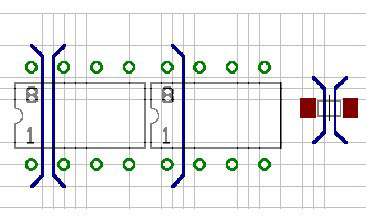
For the component on the left in the preceding illustration, the pads are placed on the routing grid. Two tracks can be routed between two pads. The pads of the component in the middle are not on the routing grid, and therefore only one track can be routed between them.
On the right is the exception from the rule shown for SMD pads, which are placed between the routing grid lines so that one track can be routed between them.
When choosing the grid, make sure each pad covers at least one grid point. Otherwise, it is possible Autorouter will be unable to route a signal, even though there is enough space to route it. If this happens, Autorouter will show an Unreachable SMD message, with X and Y values for the position of the SMD pad.
The default value for the routing grid is 50 mil. This is enough for simple through-hole layouts. User finer grids for SMD components, such as 25, 12.5, 10, or 5 mil. Finer routing grids need significantly more routing memory.
With the automatic grid selection option, Autorouter determines suitable grid settings for each routing job.
Memory requirement
The amount of routing memory depends on the:
- Selected routing grid
- Area of the board
- Number of signal layers in which tracks are routed
The static memory requirement (in bytes) for a board is:
(number of grid points) x (number of signal layers) x 2
Space is also required for dynamic data. This can be anywhere from 10% to 100% (in some cases even more) of the static value. This depends heavily on the layout.
Total memory requirement (rough approximation):
static memory x (1.1..2,0) (bytes)
This is the amount of RAM that you should have available before starting Autorouter. If this is insufficient, Autorouter will store data on the hard disk. This lengthens the routing time enormously, and should be avoided.
Try to choose the coarsest possible routing grid. This saves memory space and routing time.
Layer
If you want to design a double-sided board, then select Top and Bottom as route layers. You should only use the Bottom layer for a single-sided board. For inner layers, consider using layers from outside to inside; that is, first the 2, then the 15, and so on. For boards that are so complex that you cannot tell whether they can be wired on two sides, consider defining them as multilayer boards, and set very high costs for the inner layers. This will cause Autorouter to avoid the inner layers and to place as many connections as possible in the outer layers. It will use an inner layer when necessary.
If a layer that contains SMDs is not active, Autorouter gives an Unreachable SMD message. In this case, click OK to start Autorouter anyway, or Cancel to change settings.
Preferred directions
You can specify a preferred direction for each signal layer in a routing job, or use the Auto setting to have Autorouter choose preferred directions on its own.
When you set preferred directions manually, consider the following.
- On the two outside layers, the preferred directions are normally set to 90 degrees from each other
- For inner layers, it can be useful to choose 45 and 135 degrees to cover diagonal connections
Before setting the preferred direction, examine the board (based on the airwires) to see if one direction offers advantages for a certain side of the board. This is particularly likely to be the case for SMD boards.
Follow the preferred direction when pre-placing tracks. The defaults are vertical for the Top (red) and horizontal for the Bottom (blue) layer.
Small boards containing mainly SMD components are best routed without any preferred direction at all (set * in Autorouter setup). The router then reaches a usable result much faster.
Single sided boards should be routed without a preferred direction.
Restricted areas for Autorouter
If Autorouter is not supposed to route tracks or place vias within certain areas, you can define restricted areas by using the commands RECT, CIRCLE, and POLYGON in the layers 41, RestrictTop; 42, RestrictBottom; and 43, RestrictVias.
- RestrictTop: Restricted areas for Wires and Polygons in the Top layer.
- RestrictBottom: Restricted areas for Wires and Polygons in Bottom layer.
- RestrictVias: Restricted areas for Vias.
Such restricted areas can already be defined in a Device or Package; for example, around the fixing holes for a connector, or for a flat-mounted transistor under which there should not be any tracks).
Wires drawn in layer 20, BoardOutline, are boundary lines for Autorouter. Tracks cannot be laid beyond this boundary. Typical application: board boundaries.
An area drawn in layer 20 can also be used as a restricted region for all signals. You should delete this area before sending the board for manufacture, since layer 20 is usually output during the generation of manufacturing data.
Cutout polygons, which are sometimes used in inner layers to keep certain areas of signal free of copper, are not recognized by Autorouter. Autorouter might draw wires in such areas.
Cost factors and other control parameters
All routing parameters are set in the Autorouter Variants dialog. You can modify these separately for each routing variant.
Autodesk recommends working with the default Autorouter values. If you modify them, remember that even small changes can noticeably affect cost.