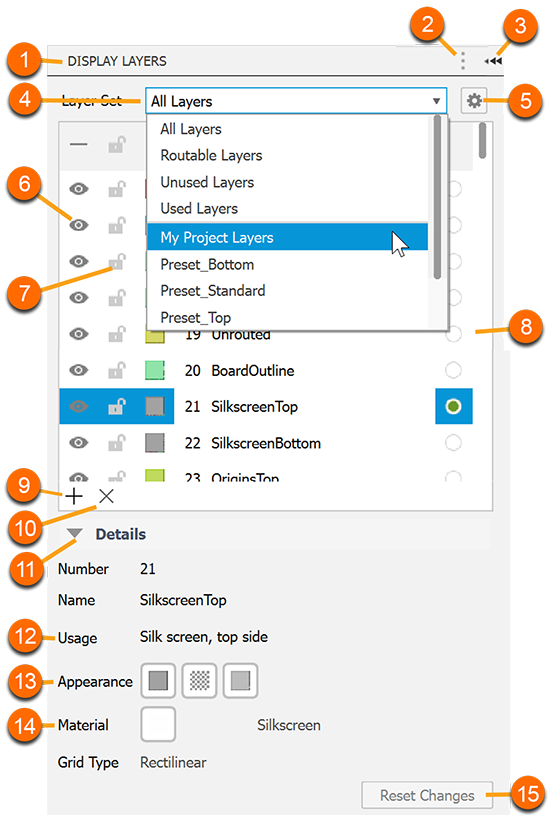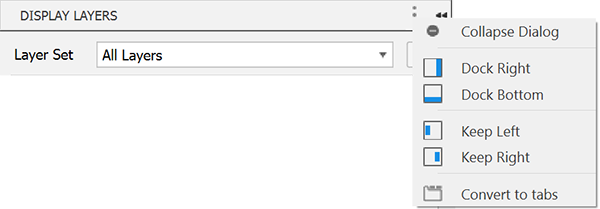Work with Layers and Layer Sets
- On the Design toolbar, click Display Layers
 or click the sidebar to expand the Display Layers panel.
or click the sidebar to expand the Display Layers panel.
- In the Display Layers panel, you can manage the following:
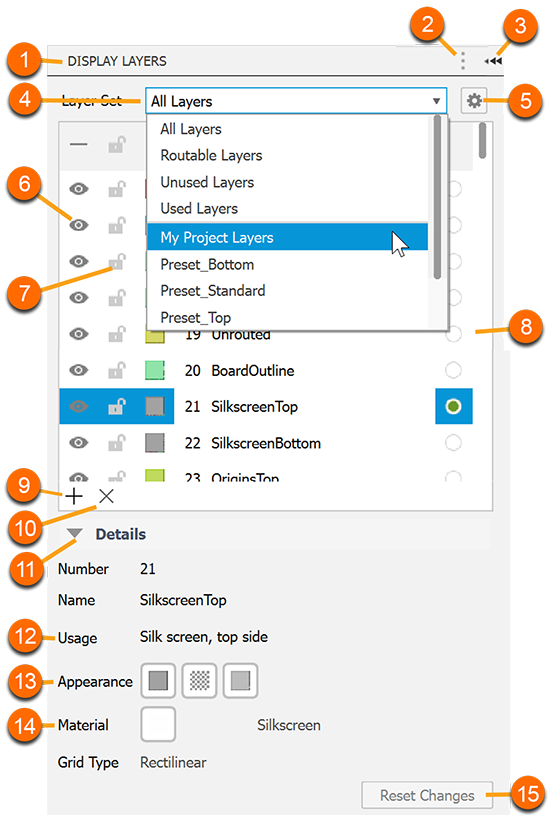
- Hover over the title bar to display the More menu (vertical ellipsis).
- Click the More menu to display the docking options and choose where the panel displays.
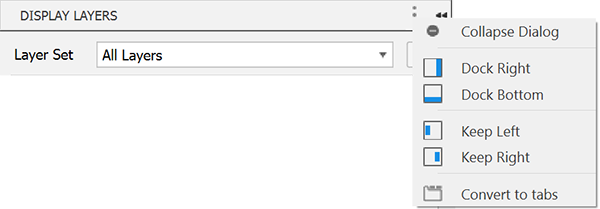
- Click the Expand/Collapse control to show or hide the Display Layers panel.
- Layer set list, select a layer set to display.
- Displays the Layer Sets Manager dialog, where you can define new sets and modify existing ones.
- Click to show/hide a single layer.
- Click to lock the layer to prevent accidental movement.
- Sets the active layer, click the button to make a layer the active one.
- Adds a layer.
- Deletes the selected layer.
- Expand/collapse the active layer Details section of the panel.
- Describes the data maintained on the selected layer.
- Modifies the layer appearance properties.
- Modifies the layer material properties.
- Resets the layer properties to their default values.
 or click the sidebar to expand the Display Layers panel.
or click the sidebar to expand the Display Layers panel.