Working with the Layer Sets Manager
Create or modify custom layer sets. There are three types of layer sets:
Read-only Layer Sets are predefined layer sets provided for convenient use.
Custom Layer Sets are editable layer sets, with a few examples provided. Create layer sets to meet your workflow needs.
Editable Layer Sets are predefined silkscreen layer sets to which you can add or subtract layers. The two layer sets, Top Silkscreen and Bottom Silkscreen contain only layers with visible content that displays in the CAM Preview and 3D PCB document. You can add layers to these sets and any visible objects in the added layers will display.
Note: CAM Preview and CAM Processor are different tools and do not correspond one-to-one. CAM Processor templates define what is exported in a job.
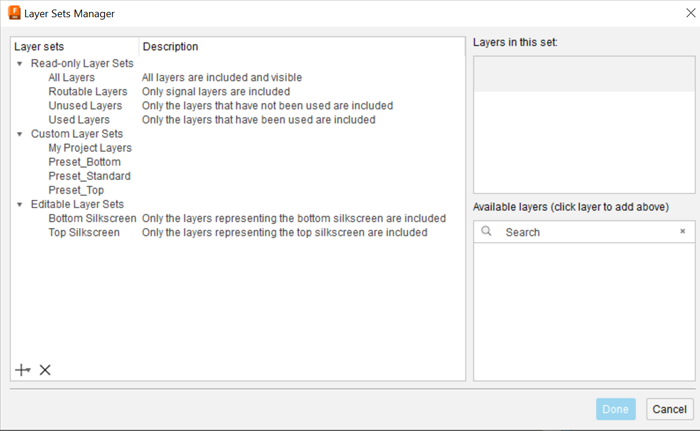
Add a new layer set
- In the Display Layers panel, click Layer Sets Manager
 .
. - In the dialog, at the bottom of the pane, click the (+) to add a layer set.
- Double-click the layer set to modify the default name.
- In the Available layers pane click on the layers to add to the set.
- When finished, click Done.
Modify a layer set
- In the Display Layers panel, click Layer Sets Manager
 .
. - In the dialog, select a custom layer set to modify.
- In the Layers in the set pane, click the X in the layer row to remove the layer from the set.
- In the Available layers pane click on the layers to add to the set.
- When finished, click Done.
Delete a layer set
- In the Display Layers panel, click Layer Sets Manager
 .
. - In the dialog, select a custom layer set to delete.
- Click the ‘X’ at the bottom of the Layer Sets pane and click OK to the prompt. The selected layer set is deleted.