Create a schematic
On the File menu, click New Electronics Design. A new Untitled document is created. In the left pane it is marked (Unsaved).
In the top menu, click the Save icon
 .
.In the Save dialog, specify the file name, either 'Electronics Design' or another.
Leave the Location field blank for now, or click the arrow on the right and select a project for the file.
Click COMMON > New Schematic. A new Untitled schematic document appears along the top tabs.
Click Save, and assign a suitable file name, either 'Schematic' or another. Again, leave the project blank, or select the same project used for the Electronics Design.
Click the schematic tab to activate the document, then on the left end of the ribbon, click SWITCH
 to create a circuit board design for the schematic.
to create a circuit board design for the schematic.Click the tab for the new circuit board, then click Save.
In the Save dialog, change the default name to 'Circuit Board' or something more descriptive.
Click the Electronics Design tab, and then click Save.
In the left pane, use the arrow to expand the Electronics Design document, and note that the schematic and circuit board documents are nested under it.
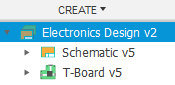
This tree structure indicates an association of the three documents that will preserve the synchronization of Forward&Back Annotation, and the managing relationship of the Electronics Design document.