Break out pins
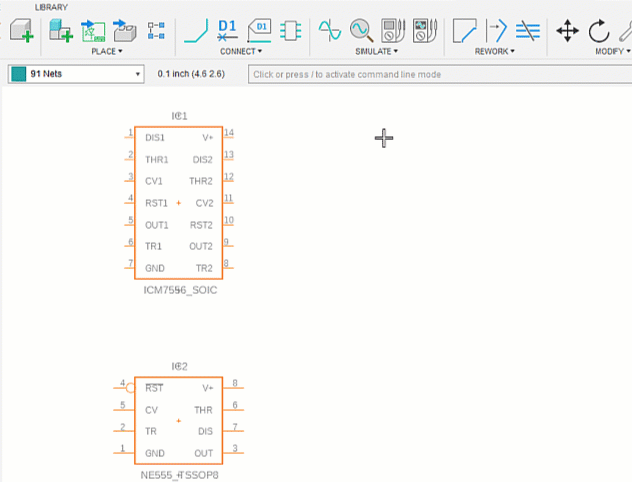
To extend nets from component pins, on the Schematic Design toolbar, select Connect > Break Out Pins
 .
.If a component is selected, the Break Out Pins dialog displays with the available pins listed.
If no component was selected, select the component for which you will break out pins. Available Pins populates with pins that can be extended.
In the Available Pins list, select the pins to break out. Select either check boxes or select the items and right-click and click Select All. Use the same method for deselecting pins, choosing Unselect All.
From the Label Format drop-down, select the pin label method to use.
To break out pins for another component, select the next component. The previous actions are applied and the pins from the next component populate the Available Pins list.
Note: To clear pin selections, deselect a pin or click All twice.Click Done when finished.