Run QuickRoute commands
These commands provide semi-automatic routing methods that can save a lot of time in the routing operation, without surrendering user control.
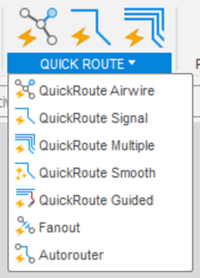
Use QuickRoute Airwire to route a selected signal from start to finish.
Use QuickRoute Signal to route a group of signal segments with the same name. A limit with this command is that it does not run on a signal that has more than 16 segments.
Use QuickRoute Multiple to route a group of signals from a set of related pads:
- Select the menu option. A dialog opens for you to change trace width, if desired.
- Click and draw a line across the pads to select them.
- Right-click to route all the signals at once.
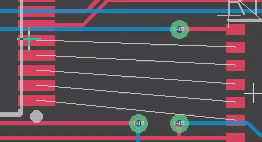
Use QuickRoute Smooth to optimize or simplify an existing trace on the board, removing unnecessary bends and segments.
Use QuickRoute Guided to guide the routing of a group of signals from a set of related pads. This option provides better control where the trace corners occur, such as when going around another component on the board. It can also run traces from one layer to another.
Select the menu option. A dialog opens in which you can select which layers are involved, change trace width and clearance, and modify via shape and size.
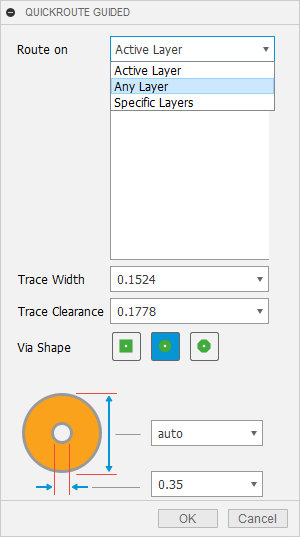
Click and draw a line across the pads to select them. Click again at the end of the selection.
Right-click to terminate the selection.
Click to draw a guide path from one start pad to an end pad. Double-click to end the path.
Press Enter to create the paths.
The animation below shows the use of QuickRoute Guided for single-layer traces and double layer traces.

Note that traces crowd in as close to the guide path as possible.