Set your Electronics preferences
In the top-right corner, on the Application bar, click My Profile.
Select Preferences.
Check the following General settings:
- Default document preference is set to Electronics Design
- Domain Interest is set to Electronics. When Fusion starts the new document type is an Electronic Design document.
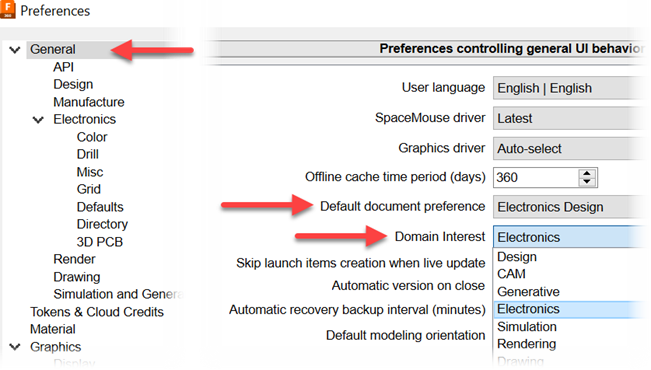
Expand the Electronics preferences list. Click on each item in the list to manage the preference.