Create an assembly variant
- On the Schematic > Document tab toolbar, click Assembly Variant
 . Or, in the Design Manager, to the right of the Assembly Variant list, click Edit Assembly Variants.
. Or, in the Design Manager, to the right of the Assembly Variant list, click Edit Assembly Variants. - In the Main assembly variants dialog, click New.
- In the New assembly variant dialog, assign a descriptive name to the new variant.
- Optionally, select a variant to Copy from to create the new variant.
- Click OK.
- In the Main assembly variants dialog, under a variant, use the left column to remove any components by deselecting them.
- In the Value column, make any required changes to component values.
- Click OK when finished.
Change or manage assembly variants
You can access an assembly variant, to modify or delete it, in the following ways:
In the Schematic document, in the Design Manager,
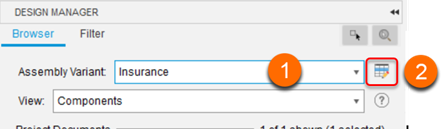
- Select a variant from the Assembly Variant list. Note, in the Layout Editor, this field is for information only.
- Click Assembly Variant
 to manage assembly variants.
to manage assembly variants. - On the Schematic > Document tab toolbar, click Assembly Variant

Note: Use the default, or original, variant by selecting the topmost item in the Assembly Variant drop-down list.