Fusion Manage key concepts
Fusion Manage requires a separate license and can be used with Fusion or independently. Learn more.
Process management
Process management is managing the lifecycle of designs and drawings by using:
- Item numbers – To enable you and your team to easily identify and track designs and drawings throughout their lifecycle.
- Change management – To enable you and your team to capture, notify, approve, and view the full history of design changes to help manage compliance.
Site
When Fusion Manage is added to Fusion, you'll be able to use the Autodesk Fusion Manage (formerly Autodesk Fusion 360 Manage) site, which is specifically configured for you and your team. Your site is browser-based and contains all of the items you manage: design items, drawing items, and those related to change management.
Items
Items are the building blocks of process management. An item is a unique business object representing a specific part, assembly, drawing, or change order. You create an item by assigning an item number to a design or drawing or creating a change order using the Fusion Manage.
Workflow
A workflow is a series of actions and states that govern the lifecycle of an item. It refers to the actions required to complete a managed process such as creating, reviewing, and approving change management items.
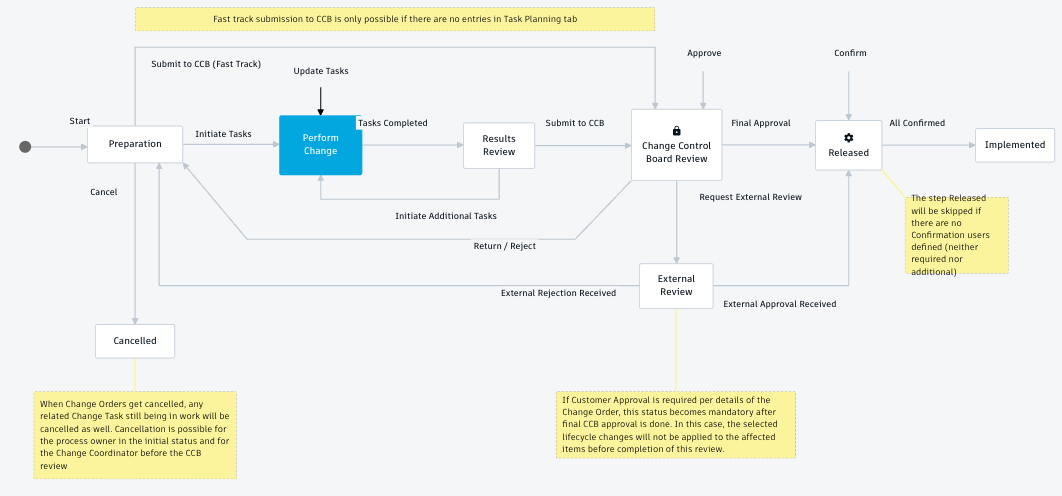
Workflow State
A workflow state indicates which stop along the workflow path an item is currently at. For example, a change order can be in the Preparation or Perform change state.
Change management
Use change orders, change requests, problem reports and change tasks to manage changes quickly and efficiently.
- Change orders - Track changes to your designs and drawings that have been assigned item numbers.
- Change requests - Propose a change to an item by describing what needs to be done.
- Problem reports - Document, analyze and resolve issues identified by your organization.
- Change tasks - Captures the activities needed for change requests or change orders. You can manage actionable items needed to implement a change within a timeframe.
Lifecycle
A lifecycle is a series of development and revision phases that an item may go through. With Fusion Manage, a lifecycle refers to the item’s maturity.
Lifecycle states
Lifecycle states indicate the current lifecycle phase of the item. As a change management item progresses through a workflow, the attached items progress through the product lifecycle states.
- Unreleased - The item is going through its initial design phase and work is not yet being tracked.
- Pre-Production - The item has been through a quick release or a change order and is being prepared for release to production.
- Production - The item has been through a change order and is released to manufacturing.
- Obsolete - The item has reached its end-of-life and is no longer produced or has been discarded.
When viewing an item in the Fusion web client, you can see information about the current state of the item.
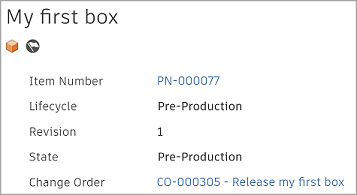
The following image outlines an example lifecycle of an item and indicates how and when the State, Revision, and Lifecycle values are updated. It is assumed the item has already been assigned a number.
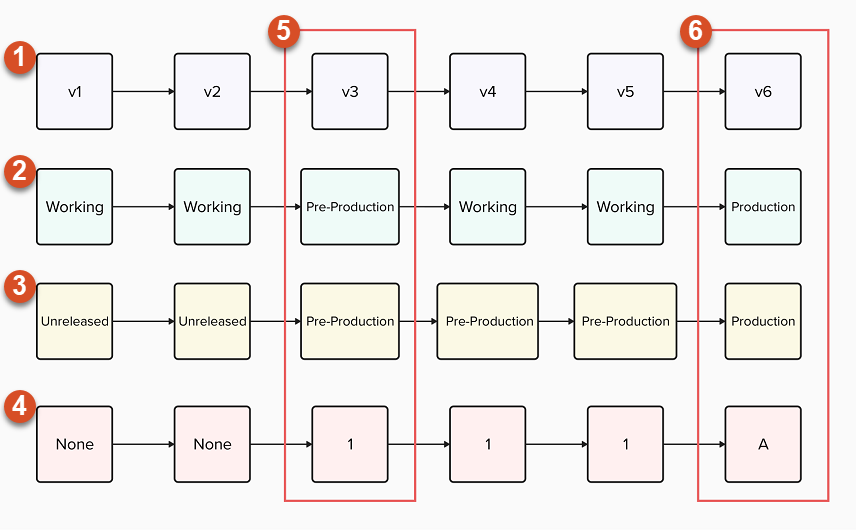
- Version - A version is created every time you save a design or drawing.
- State - Indicates whether a specific version is in a working state (can be worked on) or is released to Pre-Production or Production.
- Lifecycle - Indicates the overall lifecycle phase the item is in. Items start as Unreleased then move to Pre-Production (using a quick release or a change order) or Production (using a change order).
- Revision - A revision is created when the item goes through a quick release or a change order. Numerical revisions are used when the item is sent to Pre-Production. Letters are used when the item is sent to Production.
- First change order – This change order was used to release version 3 of the item to Pre-Production. This means its Revision was set to 1.
- Second change order – This change order was used to release version 6 of the item to Production. This means its Revision was set to A. In between the first and second revision, the items Lifecycle state remains as Pre-Production, but its State changes to Working as further changes are made to the item.
Milestone
A milestone identifies a particular version of a design or drawing as being important. When using the Fusion Manage, milestones also mark the points when a design or drawing has been assigned an item number, and when it has been released to pre-production or production. These are known as revision milestones and are indicated with this icon ![]() .
.
The latest version of a design or drawing you have open in Fusion is what is sent to a change order. If further changes are made to the item while it is in a change order at the Open or Work state of the workflow, it is critical that a milestone is set for the latest version prior to continuing the workflow to ensure the latest version of the design is released.
Revisions mark the points when a design or drawing has been assigned an item number, and when it has been released to pre-production or production. There are two types of revisions:
- Latest revision - This is the latest revision and no changes have been made to it. It is indicated with this icon
 .
. - Historical revision - This is the latest revision, but further changes have been made to it. It is indicated with this icon
 .
.
Item lifecycle example for collaborative hubs
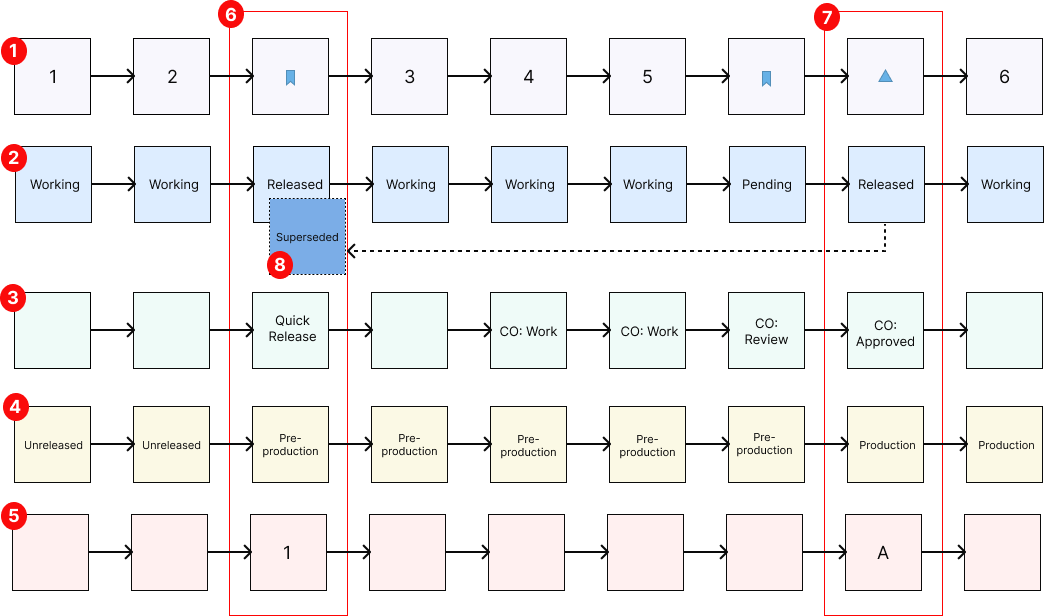
- Change - Captured each time you save a design or drawing.
- State - Indicates a design or drawing is in a Working (currently under change), Pending release (currently under review), Released or Superseded state.
- Release process - Used when you revise a design or drawing.
- Lifecycle - Indicates the lifecycle phase of your item. Items start as Unreleased, move to Pre-Production (using a quick release or change order), then move to Production (using a change order), and finally move to Obsolete (using a change order).
- Revision - Created when your item goes through a quick release or a change order. Numerical revisions are used when the item is sent to Pre-Production. Letters are used when the item is sent to Production.
- Quick release - A quick release process was used to release the third change of the design or drawing to Pre-Production. The Revision is set to 1.
- Change order - A change order was used to release the sixth change to the design or drawing to production. This means its Revision is set to A. Between the first and second revision, the item's lifecycle state is Pre-Production, but its state changes to Working when further changes are made.
- Updated state - The State for Revision 1 changes from Released to Superseded when Revision A is released.