Activity 1: Set up the shovel design
In this activity, you import the Shovel_Handle_Only model and
Save the model to a personal project
Check that the units are set to mm.
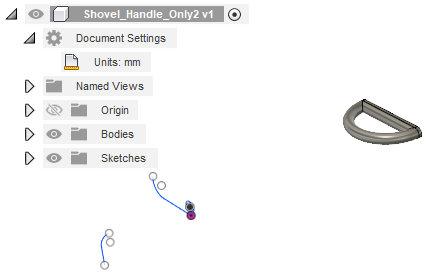
Shovel model sketches, with only the shovel handle created.
Prerequisites
- Fusion is started
- Data file location: Samples > Basic Training > 12-Patch > Shovel_Handle_Only
Steps
Open the starting shape model, Shovel_Handle_Only in the Z up direction, from the Basic Training folder in the Data Panel.
- If the Data Panel is not currently shown, click
 Show Data Panel at the top of the screen.
Show Data Panel at the top of the screen. - The top level (home view) of the Data Panel is divided into two subsections: ALL PROJECTS and SAMPLES. Scroll down until you reach SAMPLES.
- Double-click the Basic Training folder to open it.
- Double-click the 12 - Patch folder to open it.
- Double-click the Shovel_Handle_Only model to open it in the canvas.
Note: The sample model is read-only, so you must save a copy of it to a personal project- If the Data Panel is not currently shown, click
Identify a personal project in which to save the starting shape models.
- Click
 File > Save as.
File > Save as. - Enter a name, such as Shovel_Handle_Only, in the name field.
- Expand the arrow button next to the Location field.
- Locate and click on an existing project, or click New Project to start a new project.
- Click
Identify, or create, a folder in which to save the starting shape models.
- Double-click on a folder in the project to select it, or create a new folder.
- To create a new folder, click New Folder.
- Type a name, such as Shovel_Handle_Only for the folder.
- Press Enter.
- Double-click the folder to make it the current file saving location.
- Click Save.
Confirm that the default units system is mm.
- In the Browser, expand
 Document Settings and confirm the units are mm.
Document Settings and confirm the units are mm. - If the units are not mm, hover over the units then click
 Change Active Units.
Change Active Units. - In the Change Active Units dialog, choose Millimeter from the Unit Type drop-down list.
- Click OK to accept the change and close the dialog.
- In the Browser, expand
Activity 1 summary
In this activity, you
- Saved the Shovel_Handle_Only model to a personal folder
- Selected mm as the units system.