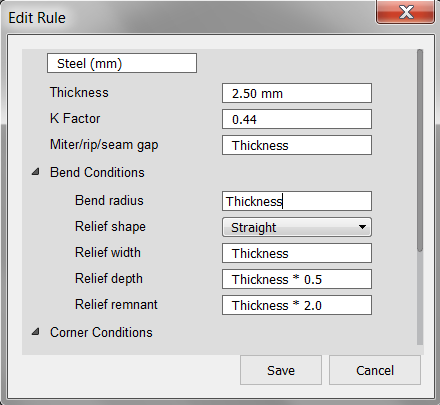Edit sheet metal rules
Use the Sheet Metal Rules dialog to change the parameters defined for the sheet metal rules, as well as to create new rules.
Edit a sheet metal rule
- In the Design workspace, Sheet Metal tab, seect Modify > Sheet Metal Rules
 .
. - Expand the Library drop-down, hover over any existing rule, and select Edit Rule
 . Or, right-click, then select Edit Rule.
. Or, right-click, then select Edit Rule. - Edit the rule as needed, then select Save.
Switch sheet metal rules
- In the browser hover over the rule, and select Switch Rules
 .
. - Select the new rule, and click OK.
Set a rule as default
You can only set a Library rule as a default.
- In the Design workspace, Sheet Metal tab, select Modify > Sheet Metal Rules
 .
. - Expand the Library drop-down, hover over the rule, and click Set as Default.
Tips
You can use the thickness value as a local variable in the Edit Rule dialog.
Expressions can be set up for various variables using the rule's "Thickness" as a local variable. For example, "Relief depth = Thickness * 0.5".