Remove bodies or components
Exclude portions of your model from participating in a simulation study.
Remove bodies or components that are not important to your simulation study and that would only increase the solution time and make meshing more difficult. If the mass of a component is important to your study, but not the details of the component itself, you can remove the component and substitute an equivalent Point Mass load.
You may be familiar with the term suppress in this context, which is often accompanied with an unsuppress command. In Fusion, the purpose of the Remove command is the same. The difference is that there is no unremove or restore command.
Remove Bodies or Components
- Select one or more bodies or components from the browser or graphically from the canvas.
- You can either select bodies to remove or bodies to keep.
- Right-click to bring up the context menu.
- Select one of the following:
- Remove
 : Removes the selected bodies or components.
: Removes the selected bodies or components. - Remove All Except Selected
 : Removes the items that are not currently selected and keeps the selected ones.
: Removes the items that are not currently selected and keeps the selected ones.
- Remove
Use the method that is most convenient based on the number of bodies in the model, the number being removed, and the relative ease of selection.
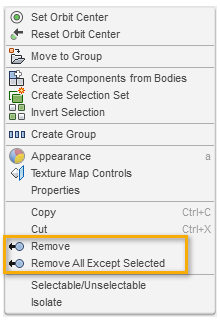
Restore Removed Bodies or Components
Once a part is removed, the operation is captured in the timeline. If you remove multiple items at once, individual timeline entries are created for each item. To restore a body or component that was removed, use one of the following three methods:
- If you just removed a body or component, click Undo
 to restore it.
to restore it. - Delete the appropriate removal action in the timeline.
- Create new simulation model, which will include all bodies and components in the production model.