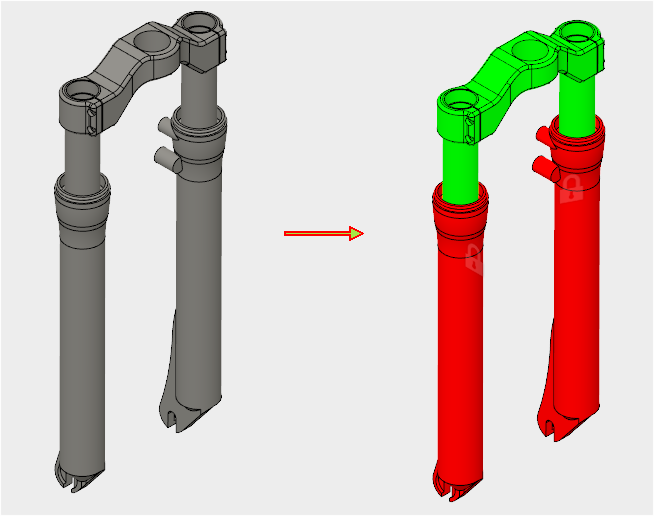DOF view
Displays colors that reflect the constrained status of bodies/parts in your model.
Constraints and contacts define the degrees of freedom that each part in a model is subjected to. The DOF View should be used while defining or modifying constraints and contacts to have a simple view of progress.
Red -
Red color indicates that a body in not constrained at all (free in all degrees of freedom).
Yellow -
Yellow color indicates partially constrained body (still contains some degrees of freedom).
Cyan -
Cyan color indicates potentially fully constrained model (depends on other conditions).
Green -
Green color indicates a fully constrained model with no degrees of freedom.
Display model state based on degrees of freedom
- In the Display drop-down, check DOF View.
- To return to Model View displaying material colors, click Model View from the DISPLAY section of the ribbon, or from the right-click context menu. Or, click Close in the Degrees of Freedom dialog box.
The analysis shown below has two red parts indicating that the simulation is not fully constrained. in some instances that may be ok like in the case of the bicycle frame shown below. Contacts and loads may complete the constraints, depending on the simulation.