Remove Features
Remove small features from a component or body to optimize it for simulation.
Removal is supported for the following types of feature:
- Fillet
- Hole
- Chamfer
- Extrude
- Revolve
- Other: Features that are small in comparison to the selected body that weren't created with one of the above commands.
Click
 (Simulation workspace > Simplify tabs > Modify panel > Remove Features).
(Simulation workspace > Simplify tabs > Modify panel > Remove Features).Select the body or bodies to remove features from.
- Selecting multiple complex bodies slows the command down.
Optionally, click Manual features. Then, manually toggle the selection state of any features.
- Click unselected features to have them removed or click selected features to keep them.
- The number of manually clicked features is listed in the dialog whether clicked to remove or clicked to keep.
Move the Feature Size slider to the right to select larger features. Move it to the left to unselect larger features so that only smaller features are removed.
Select Delete
 to remove the indicated features.
to remove the indicated features.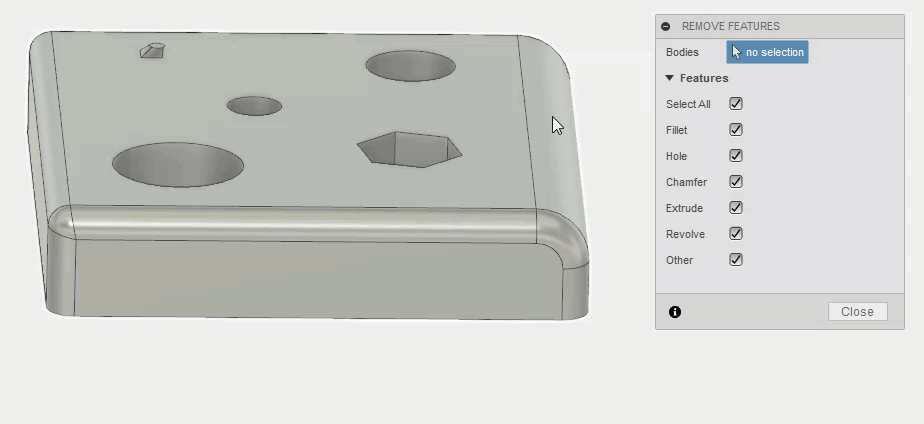
The command remains open and recalculates the automatic feature size for removal. You can perform additional removals if desired.
Optionally, press Esc to cancel the removal operation while it is in progress and to revert to the prior model geometry.
Select Close to dismiss the Remove Features dialog.