Manage contact sets
Access all contact sets, automatic and manual, from the Contacts Manager.
Prerequisites
You have created a new study that includes Static stress, Nonlinear static stress, Thermal, Thermal stress, Shape optimization, Modal frequencies, or Structural buckling.
Steps
To open the Contacts Manager, click
 (Simulation workspace > Setup tab > Contacts panel > Contact Manager).
(Simulation workspace > Setup tab > Contacts panel > Contact Manager).You can also open the Contacts Manager from the Browser, using
 Edit associated with the Contacts node.
Edit associated with the Contacts node.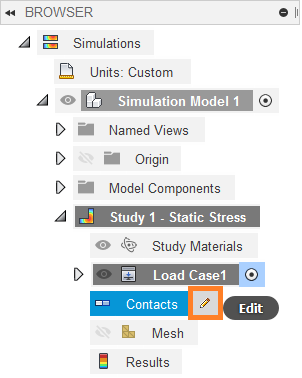
Choose one of the following two method for listing the contacts:
List by Bodies:
Each body that participates in a contact set is listed. Expand a body listing to see the Contact Sets that involve that body, along with the Contact Type and Penetration Type. Then, expand the contact set listings to see the participating Entities.
List by Contact Set:
This option is the default setting. Contact pairs are listed by name (such as Bonded1 or Separation3), along with the Contact Type and Penetration Type. Click a column header to sort the list by Contact Set or by Contact Type. Expand any contact set listing to see the participating Bodies and Entities.
For any listed contact set, use the drop-down lists in the Contact Type or Penetration Type cells to select a different option.
Note: Manual contact sets are listed in the table prepended by [M]Tip: You can select multiple rows in the contacts table. Then, when you change a parameter in one of the selected rows, all of the selected contact sets are updated in a single operation.To edit any other contact parameters (such as the Maximum Activation Distance), right-click an entry and choose Edit Contact Set from the context menu. The Edit Contact dialog appears.
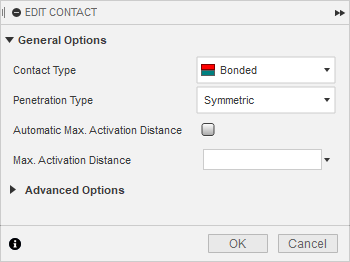 |
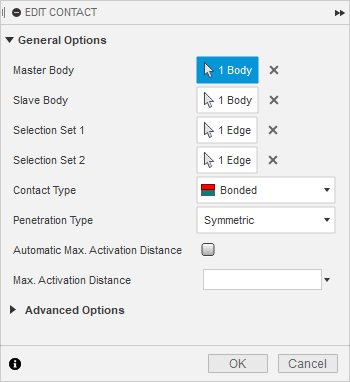 |
| Automatic contacts | Manual contacts |
Make the desired changes and click OK to return to the Contacts Manager dialog.
Note: From the same context menu, you can also Suppress/Unsuppress, Delete, Rename, or Isolate/Unisolate the selected contact sets (as applicable). You cannot delete automatically generated contact sets, but you can suppress them. Isolating a contact set makes the faces of all bodies invisible except for the two participating contact bodies. The edges of all bodies remain visible though.Click OK to accept the changes and exit the Contacts Manager dialog.