Apply a remote force load
A remote force load is applied in structural analyses to represent a load that is applied from a point in space that has not been modeled.
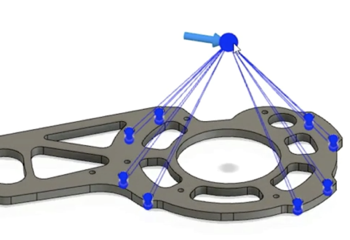
Click
 (Simulation workspace > Setup tab > Loads panel > Structural Loads) to open the Structural Loads dialog.
(Simulation workspace > Setup tab > Loads panel > Structural Loads) to open the Structural Loads dialog.In the Structural Loads dialog, select
 Remote Force from the Type drop-down menu.
Remote Force from the Type drop-down menu.On your model, select the face(s) where the load is applied.
The dialog expands to show more setup options.
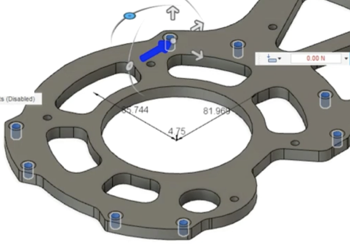
In the Structural Loads dialog, choose the load direction:
 Normal applies the load Normal to the selected face(s).
Normal applies the load Normal to the selected face(s). Angle applies the load according to the angle you select.
Angle applies the load according to the angle you select.Either
In the Structural loads dialog, click
 Select associated with Direction Reference, then on your model, select a face or edge for the reference direction.
Select associated with Direction Reference, then on your model, select a face or edge for the reference direction.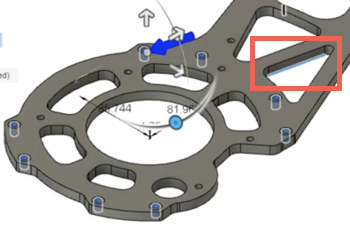
Or
Enter values for the X Angle, Y Angle, and Z Angle
Or
Use the manipulators to alter the direction.
 Vector) applies the specified load(s) along the vectors you choose.
Vector) applies the specified load(s) along the vectors you choose.- Enter the required load in each vector direction.
Optionally, click
 Flip Direction to reverse the load direction.
Flip Direction to reverse the load direction.Optionally, click
 Override Units to choose alternative units.
Override Units to choose alternative units.Specify the Magnitude of the load.
Specify the location of the remote force.
Either
On your model, click on a face or vertex to snap to point,
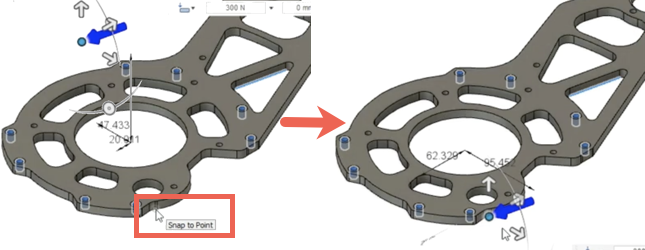
Or
Enter values for the X Distance, Y Distance, and Z Distance,
Or
Drag the manipulator to the desired location.
Click OK to apply the remote force load and close the Structural Loads dialog.