Simulation toolbar Setup tab
Access commands in the tabs and panels of the Simulation workspace toolbar.
All the commands to setup and run a simulation study are found on the Setup tab of the Simulation toolbar. You access this tab by selecting any of the new study options in the New Study dialog that appears when you switch to the Simulation workspace. The commands on the toolbar are specific to each study type and change as you switch from one study type to another.

For structural analysis studies, the toolbar appears as shown above. Additionally, if you have Ansys products installed, the ![]() Send Study to Ansys® Mechanical™ icon and the
Send Study to Ansys® Mechanical™ icon and the ![]() Send Study to Ansys® Discovery™ icon also appear.
Send Study to Ansys® Discovery™ icon also appear.

Commands in the Setup tab
 |
Use the commands in the Study panel to create a new simulation study. |
 |
Use the Simplify command to access the commands in the Simplify contextual environment. |
 |
Use the commands in the Materials panel to select materials, create new material libraries, and modify material properties. |
 |
Use the commands in the Constraints panel to constrain models and limit their motion. |
 |
Use the commands in the Loads panel to apply loads in specific places, to simulate real-life conditions. |
 |
Use the commands in the Contacts panel to identify and define contacts between bodies and components that touch or overlap each other. |
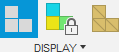 |
Use the commands in the Display panel to switch between desired model viewing modes. You can display the Model View, Results View, Groups View, and DOF View (degrees of freedom). |
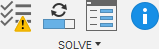 |
Use the commands in the Solve panel to perform the analysis, view the solution progress, generate the mesh, run a model precheck, or view solution details. |
 |
Use the commands in the Manage panel to modify the simulation study type or its parameters, change the mesh settings (including adaptive mesh refinement), apply local mesh controls, and view load case attributes. |
 |
Use the commands in the Inspect panel to probe results and make measurements. |
 |
Use the commands in the Select panel to how to select entities (selection method), what type of entities you select (faces, edges, vertices, bodies, and more), and whether you can select entities that are located behind other features. |