Copy a sketch
Learn how to copy sketches and sketch elements.
Whether you are copying sketch elements within one sketch or copying sketch elements or an entire sketch into a different sketch, the sketch you are pasting the entities into must be active, meaning you are editing the sketch you are bringing the copied sketch entities into.
An active sketch is the one where you can see the sketch tab is active, and the sketch tools along with the green button Finish Sketch are available.

Copy sketch elements within a sketch
With the sketch active, select the elements you want to copy.
Note: You can hold down the Shift key and click individual elements or window select all the elements.Right-click the selected elements and select Copy. Or use the standard Win/Mac shortcuts, Ctrl+C (Windows), or Command+C (MacOS).

Right-click an empty area of the canvas and select Paste. Or use the standard Win/Mac shortcuts, Ctrl+V (Windows), or Command+V (MacOS).
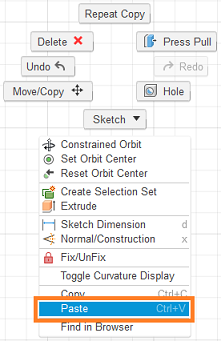
Optionally: Move the copied objects.
Copy sketch elements to a different sketch
With the sketch active, select the elements you want to copy.
Note: You can hold down the Shift key and click individual elements or window select all the elements.Right-click the selected elements and select Copy. Or use the standard Win/Mac shortcuts, Ctrl+C (Windows), or Command+C (MacOS).

Click Finish Sketch.
Create a new sketch or locate the sketch you want to paste the copied objects into and make it the active sketch.
Note: You can use either the browser or the timeline to make a sketch active. Right-click the desired sketch node and select Edit Sketch. Or double-click the sketch node in the timeline.With the sketch active, right-click an empty area of the canvas and select Paste. Or use the standard Win/Mac shortcuts, Ctrl+V (Windows), or Command+V (MacOS).
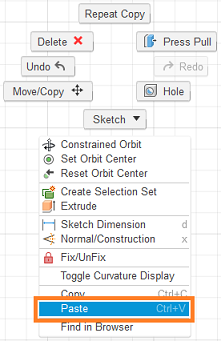
Optionally: Move the copied objects.