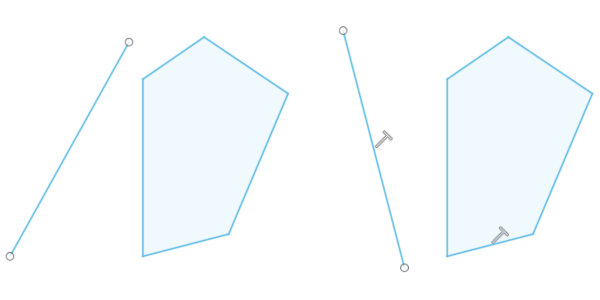Add an perpendicular constraint to a sketch
Learn how to use the Perpendicular tool to constrain two objects in a sketch so that they lie perpendicular (at a 90-degree angle) to each other in Fusion.
Note: The constraint tools are only available in the Sketch contextual tab as you edit a sketch.
Click Sketch > Constraints > Perpendicular
 .
.The Perpendicular constraint icon displays next to the cursor in the canvas.
In the canvas, select the sketch geometry you want to constrain.
The sketch geometry snaps into perpendicular alignment. A constraint badge displays next to the constrained geometry in the canvas, indicating that the geometry is constrained to remain perpendicular to each other.