Create a sketch
Create a Sketch at any point in 3D space.
From the Design workspace, Solid tab, select Create Sketch
 .
.Select the initial plane or face to begin the sketch on.
Valid selections are:
- Origin planes
- Work planes
- Planar faces on geometry
Optional: In the Sketch Palette, check the 3D Sketch box.
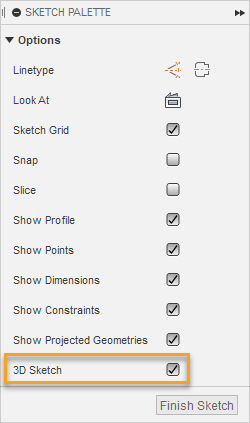
On the Sketch toolbar, select a sketch tool.
The 3D Sketch Manipulator is shown at default location (0,0,0).
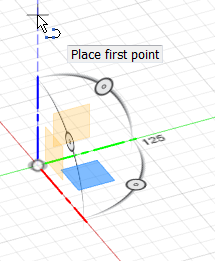
Adjust the 3D Sketch Manipulator.
- To switch to a different sketch plane, select it: XY, YZ, or ZX
- To rotate the sketch plane, drag any rotation handle.
Place the first sketch point.
- To place the first point, click anywhere on the active sketch plane.
- To restrict the point along an axis, hover along the axis until its extension line displays, then click to place the point.
Place additional sketch points.
To place a point on the same sketch plane, click anywhere on the active sketch plane, or type rotation and distance values.
To restrict a point along an axis, hover along the axis until its extension line displays, then click to place the point or type a distance value.
To place a point on a different sketch plane, adjust the 3D Sketch Manipulator, then click anywhere or type rotation and distance values.
As you place 3D sketch points, the origin of the 3D Sketch Manipulator shifts to the last point you placed.
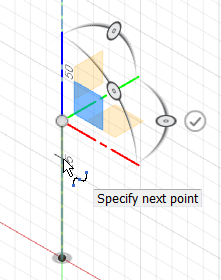
To finish the sketch, on the toolbar, click Finish Sketch.
Change the active sketch plane
The XY plane is the default active sketch plane.
To change the active sketch plane, left-click any plane on the 3D Sketch Manipulator.
Lock the Z-Axis
To lock the XY position of the cursor on the active sketch plane and end a line or spline in a different Z elevation, press the Up Arrow key as you sketch.
Cycle through sketch planes
To quickly cycle the active sketch plane, press the Alt key.
Cycle through rotation handles
To quickly cycle the rotation handles, press the Tab key.
Reset Triad Orientation
To reset the orientation of the 3D Sketch Manipulator, right-click and select Reset Triad Orientation.
Show/hide Rotation Handles
To show or hide the Rotation Handles in the 3D Sketch Manipulator, right-click and select Show Rotation Handles from the context menu.
Show/hide Planes
To show or hide the Planes in the 3D Sketch Manipulator, right-click and select Show Planes from the context menu.