Creating synchronized close combat actions
Most close combat shots can be solved by using synchronized motions
replayed around a locator using the SyncMotion Behavior 
1. Create the source animations. You should try to center the animations around the center of the scene (0,0,0) to simplify further placement. Also be sure to use different names (even if it's just because of namespace) for each bones hierarchy for the motion conversion step to work properly.
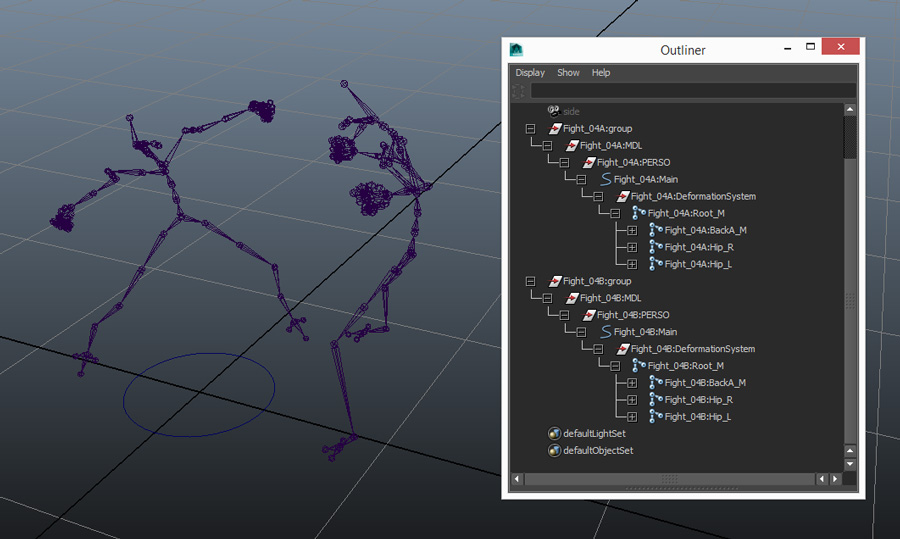
2. Import each motion using the character maker (see Creating Motion Files).
3. Create a new scene to setup your simulation.
4. Create one EntityType
 for each soldier (for example
soldier_A_EntityType and soldier_B_EntityType) and set their character
file, rendering type... (if you do not know how to do this check the
quickstart).
for each soldier (for example
soldier_A_EntityType and soldier_B_EntityType) and set their character
file, rendering type... (if you do not know how to do this check the
quickstart).
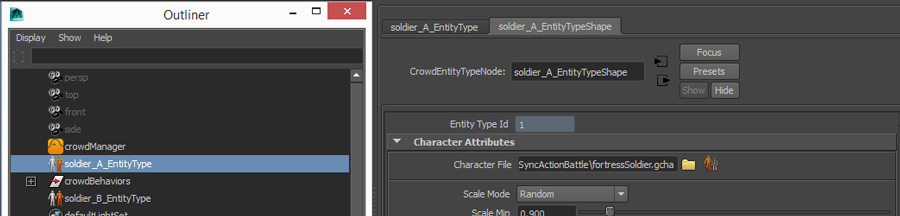
5. Create a GroupEntityType
 .
.
6. Add the EntityType previously created and set their repartition to 50/50 in order to make sure you get a soldier of each type when placing a group.
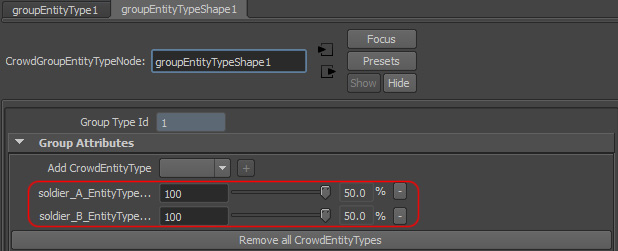
7. Place and orient a few locators in your scene to locate the battle actions.
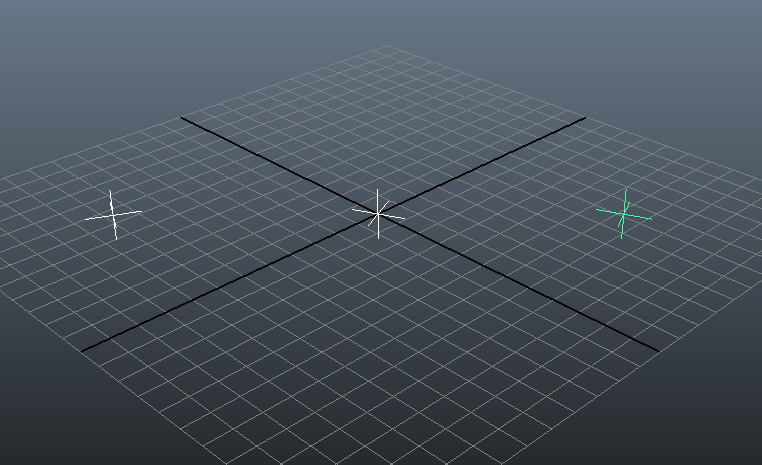
8. Select your locators, and double click on the Population Tool
 to display its settings.
Click on create particles on selected objects
to display its settings.
Click on create particles on selected objects
 . This will
create a population tool slot on each of your locators.
. This will
create a population tool slot on each of your locators.
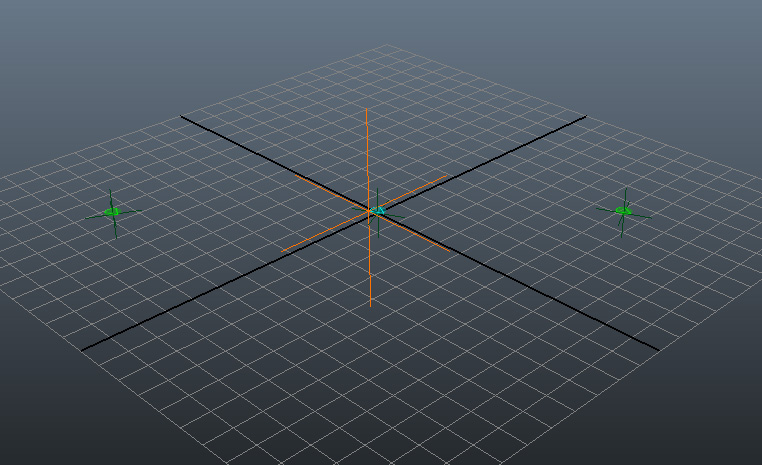
9. As we need 2 soldiers for each locator, increase the Number of columns to 2, and increase the Number of Particles. Note that it doesn't matter if the slots are placed exactly like in the source motion, the SyncMotion Behavior takes care of this.
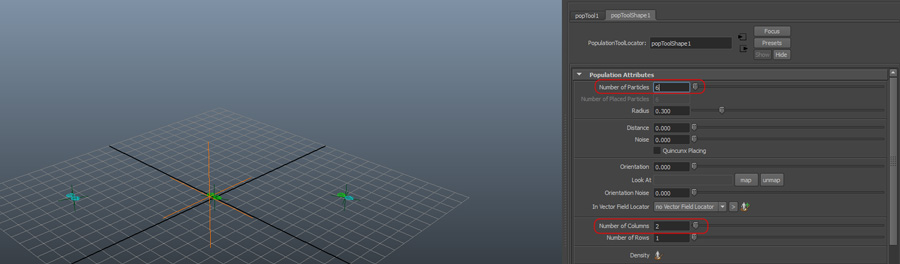
10. As you can see, we don't get exactly 1 green / 1 blue per locator. That's why we created a GroupEntityType.
Go to the EntityType Attributes panel and remove every EntityType. Then go to the GroupEntityType attributes and add your GroupEntityType.
Also set the group min/max size to 2 to ensure that each couple is generated as group and not as 2 individuals. On top of making sure we get half blue, half green for each couple, it also gives a unique GroupId to each couple which we will use later.
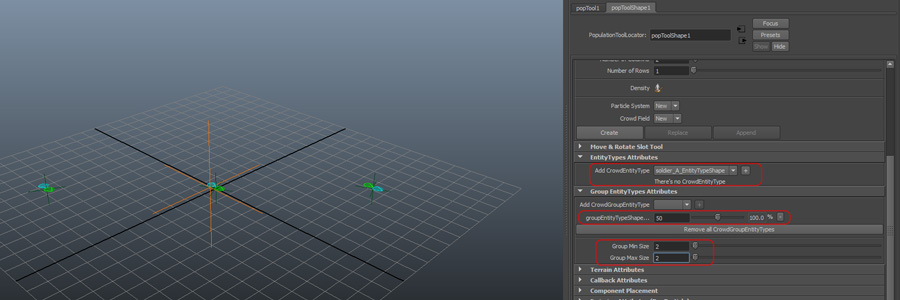
11. Click Create to place your characters.
12. Go to the Behavior Editor
 and create a
SyncMotion Behavior
and create a
SyncMotion Behavior
 for each EntityType (not
for the GroupEntityType). Map a different motion for each EntityType
(FightA for Soldier_A and FightB for Soldier_B).
for each EntityType (not
for the GroupEntityType). Map a different motion for each EntityType
(FightA for Soldier_A and FightB for Soldier_B).
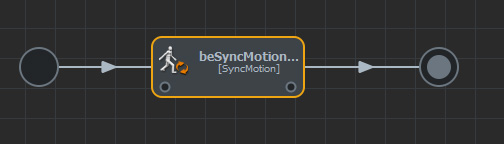
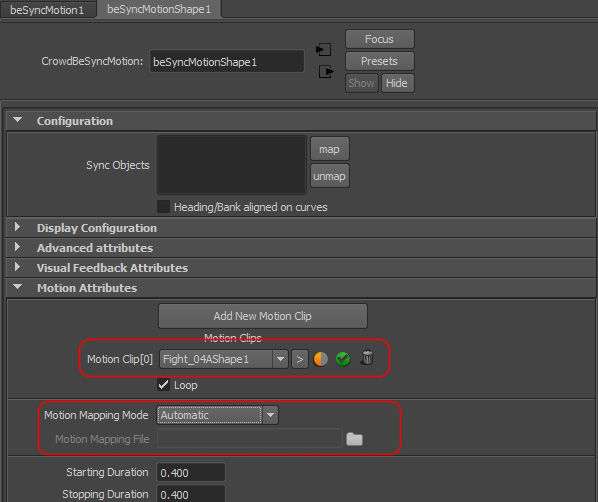
13. Also map the locators in each SyncMotion Behavior (select the locators, hold SHIFT, select the syncMotion Behavior in the BehaviorEditor and click map).
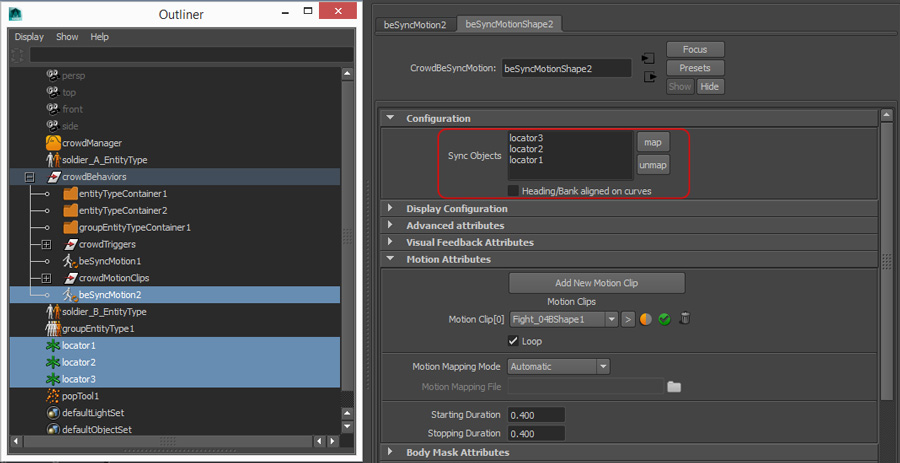
14. You can activate the display on both SyncMotion Behavior by setting an EntityType in its display attributes and decimating frames or playing frame by frame (in this case, you can even use the Maya Connection Editor to connect the display frame attribute of the first syncMotion behavior to the second in order to play both syncMotion Behavior displays at the same time like we do in the above video).
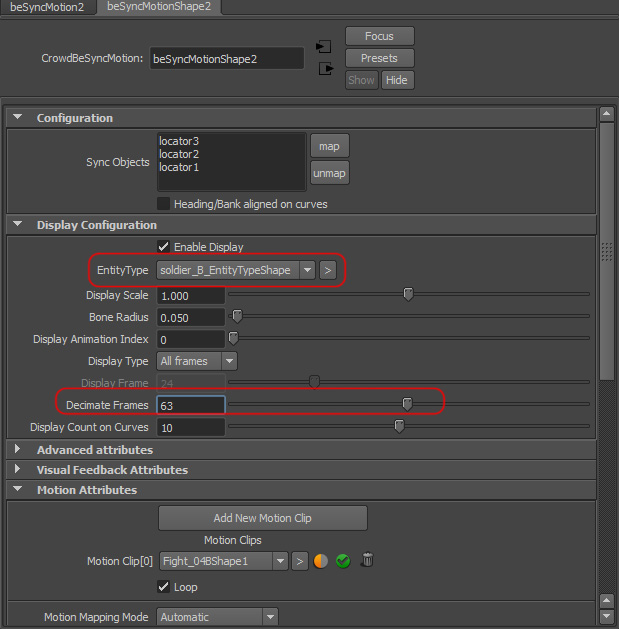
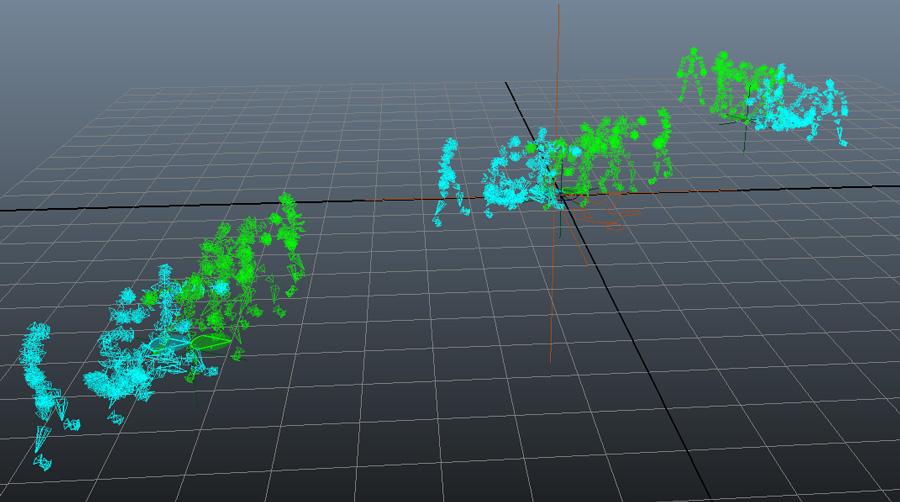
15. Play. All your characters play their motion in Sync. However you may notice they all start at the same time.
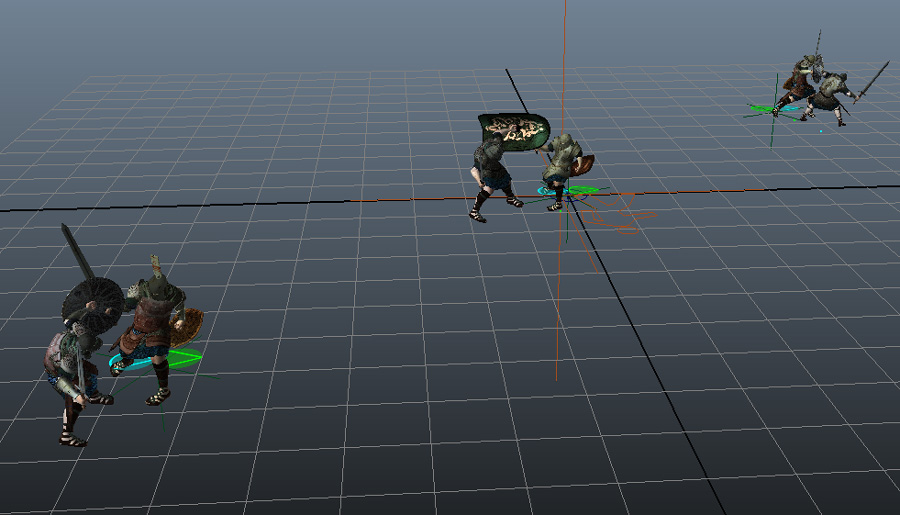
16. To avoid this, we can compute a start Percent per-Particle attribute for each group (the value of this per-Particle attribute needs to be the same for each character of a group to keep them in sync). Add a startPP per-Particle attribute on the particle system. (for a complete overview of per-Particle attributes with Maya and Golaem Crowd, see Per-Particle Attributes Handling).
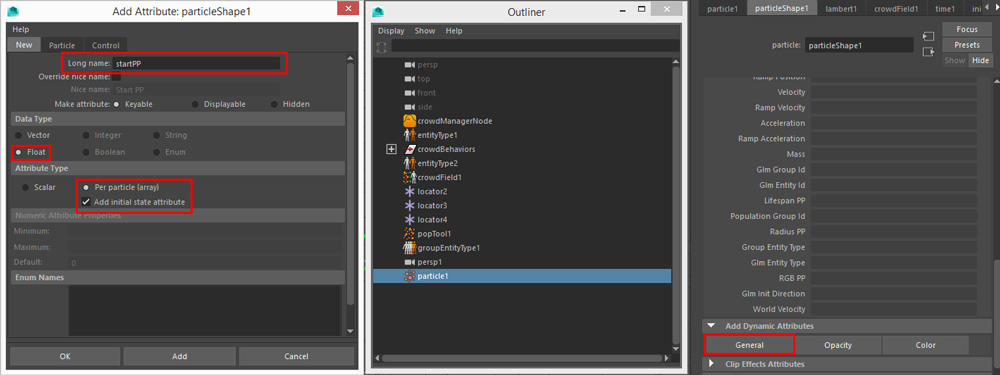
17. Right-click on the created startPP and select Creation Expression.
18. Set the following expression. Because the value is computed based on the groupId, it guarantees that the startPP value will be the same for each character of a group. Here the group1 will start the motion at 10%, group2 will start at 20%, and so on.
Of course you can modify the expression, and there are plenty of other ways to get a similar result.
particleShape1.startPP=particleShape1.populationGroupId*0.1;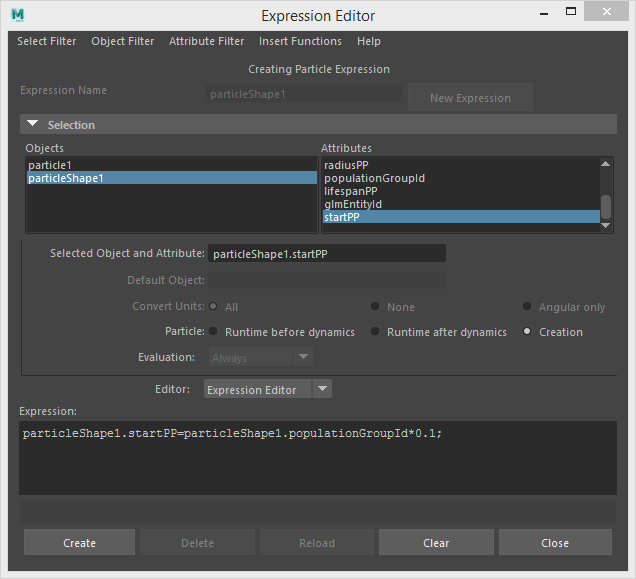
19. On each of your SyncMotion Behavior, set the Start Percent Mode to PerParticle Attribute, and make sure that the perParticle attribute name is the same as the one your created (here startPP).
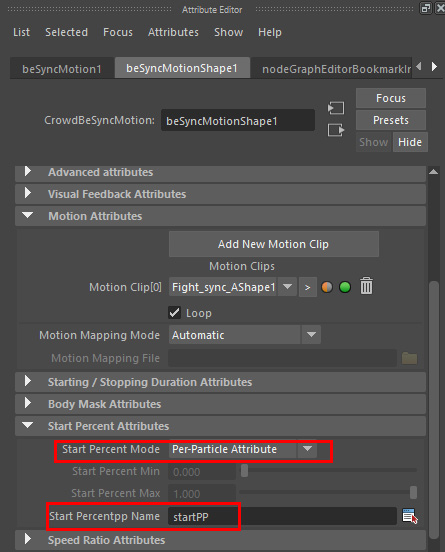
20. Rewind and play again.

21. Repeat the same procedure to add other synchronized actions in your scene.