Info360 Asset continuously checks inspection details and observations against a set of validation rules and highlights any inspection data that does not meet the required fields or coding requirements of the applicable condition standard.
You can view any validation errors or warnings in the Validations tab of each inspection. The Inspection List will also show a warning symbol
 beside any inspections that have validation errors.
beside any inspections that have validation errors.
An error affects the inspection scoring, while a warning does not directly impact the scoring, but does not comply with the standard.
You can choose to approve an inspection with validation errors if necessary; the errors will continue to be flagged.
To view and resolve validation errors
- Go to Activities, select the inspection type, and then select the inspection with validation errors from the Inspection List.
- Go to the Validations tab to view the errors. The error message will tell you which data is missing or incorrect.
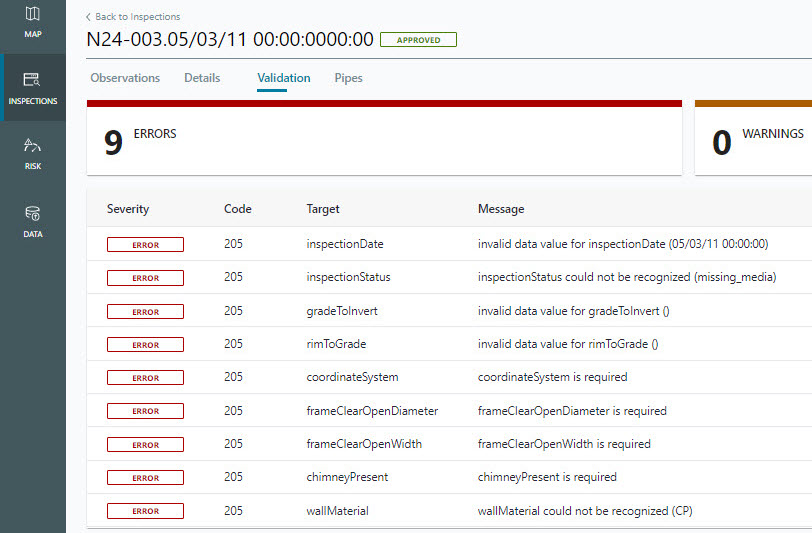
- Go to the Observations tab and make the necessary corrections.
- Once you have resolved the error, the validation engine will detect that it has been resolved and remove it from the validation error list. You may need to refresh.