Instructions for installing the Info360 Insight Data Connector via an MSI.
Important: You should only install one instance of the
Info360 Insight Data Connector.
Requirements
- Platform: Windows Server 2019 or later (64 bit)
- Google Chrome is installed
Installation
- Log in to www.info360.com from your Google Chrome browser.
- Go to Admin
 Implementation.
Implementation.
- Click Start Installation.
- Wait for the Generate Code button to appear and click it to generate an installation code. This code is unique and will last for only 60 minutes. If more than 60 minutes passes before you use the code, you will need to generate another one.
- Copy the code to your clipboard.
- Click on Download MSI Installer.
- Run the MSI (edge-device-latest.msi) and follow the steps in the setup wizard.
- On the Download Code step, paste in the code you copied.
- In
Info360 Insight, go to Admin
 Implementation. Mark the checkbox to confirm you have completed the above steps and then click Deploy to deploy components to your Data Connector server.
Implementation. Mark the checkbox to confirm you have completed the above steps and then click Deploy to deploy components to your Data Connector server.
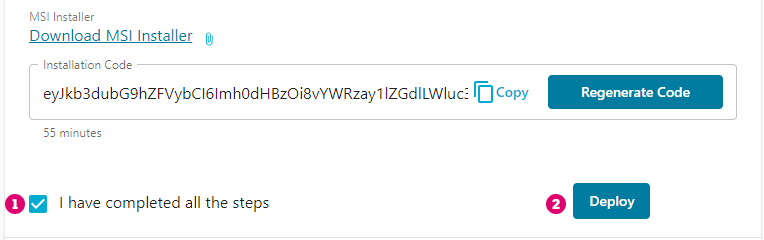
- The deployment should take 10 minutes to complete.
In Info360 Insight, you can monitor the Health Status in the Implementation tab where the running components will appear.
If there are any problems, you can run the diagnostic PowerShell script "edge-status.ps1". Try to resolve any problems before proceeding to the next step.
Next step: Install Database Drivers (if required)