Configure your server connection in Admin  System Connections.
System Connections.
OPC UA connections are currently in Beta. The following features are not supported:
- Historical Data: The connection only streams the most recent data. If the OPC UA server is offline, data will be lost and cannot be re-fetched.
- Discovery Service: The OPC UA URL must point to the actual OPC UA server with the specific port and resource path.
- Reverse Connections
- Authentication: anonymous, user certificates, external tokens
- Certificate integration with Windows Registry
- CA signed certificates
- IPv6
- Protocol ocp.https://
Create a new system connection
- Go to Admin
 System Connections and click New Connection.
System Connections and click New Connection.
- Add your server details and credentials. See below for guidance on completing the fields.
- Click Test Connection.
Note: You must have OPC UA network connectivity in order to test the connection. The Test Connection button remotely triggers the Info360 Insight Data Connector to issue a test query against your server using the details and credentials you entered, and reports a success or failure.
- For encrypted communications, the connection test may fail since the self-signed certificate generated by the
Info360 Insight Data Connector will likely be moved to an unapproved state initially. If it does fail, approve the self-signed certificate on your OPC UA server and then test the connection again.
Note: If you need to specify an alternate certificate, please contact support.
- Once the connection is established, click Create System Connection in the top-right corner.
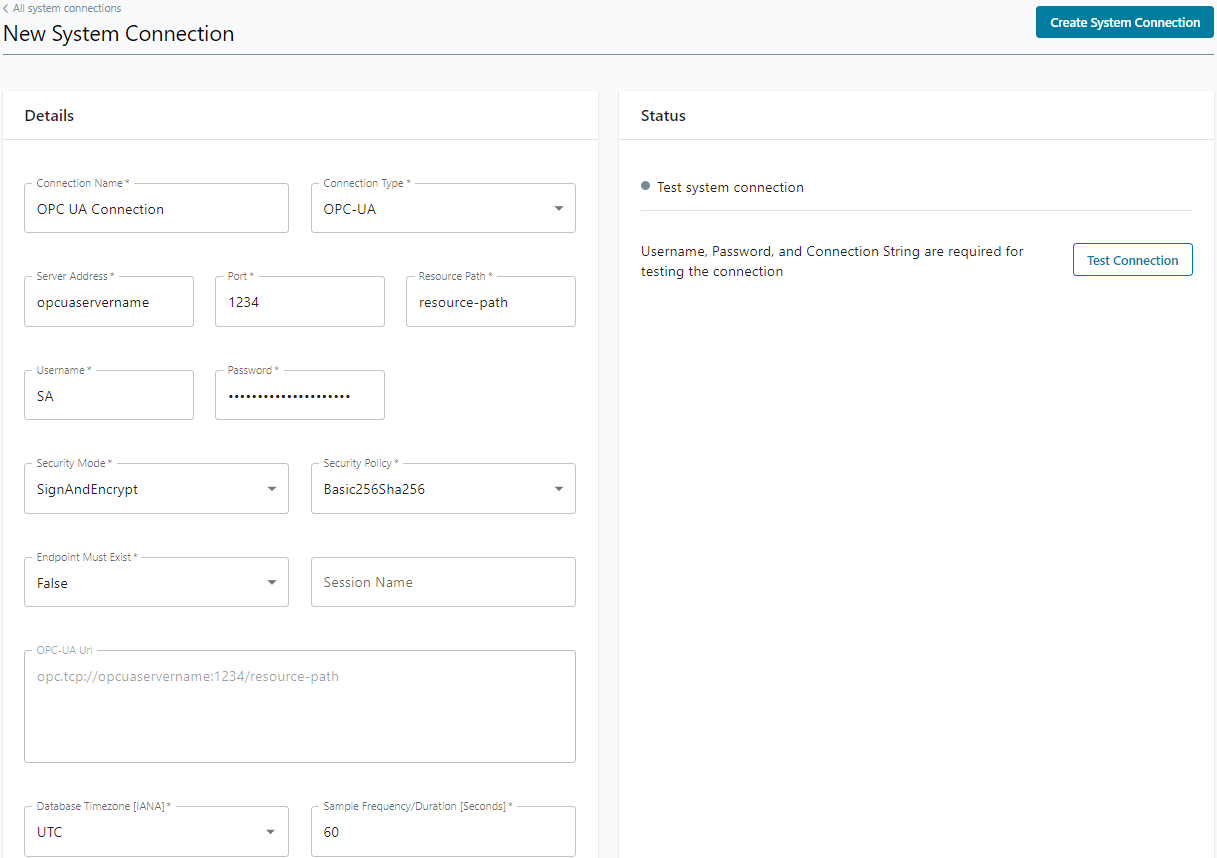
When filling out the connection details, bear in mind the following:
- Connection Name: The Connection Name will be referenced by the Sensor Configuration pages via the Data Source field. It can also be referenced during the Bulk Sensor Creation process (the CSV file supports a column called “Data Source Name”). We recommend that you create the system connection before running the Bulk Sensor Creation process as the Data Source Name cannot be applied retroactively to a CSV ingest.
- Resource Path: A specific resource path must be entered. Discovery service is not supported.
-
Username and Password: Credentials are required. Anonymous authentication is not supported, and authentication via user certificates is untested.
Credentials will be saved (but not visible) and users are only required to reenter them in order to edit the fields above and including the Connection String.
-
Security Mode: Select the mode you want the Info360 Insight Data Connector to use. You must select a mode that is compatible with your OPC UA server.
-
Security Policy: Select the security policy you want the Info360 Insight Data Connector to use. This is only applicable when the Security Mode is set to Sign or SignAndEncrypt.
-
Endpoint Must Exist: The recommended selection is False. This setting can enable extra networking security checks, but it can also cause issues with certain configurations. Read the OPC UA specifications before enabling this.
-
Session Name: You can use this field to distinguish Info360 Insight Data Connector connections in the OPC UA server logs.
- Database Timezone: The default setting is UTC since OPC UA servers store data in UTC.
- OPC UA URL (read-only): Note that Info360 Insight only supports the protocol opc.tcp:// (not opc.https://).
- Sample Frequency/Duration: Determines how frequently data is retrieved (streamed). The default is 60 seconds. This means that sensor data will be retrieved every 60 seconds.
Note: This interval is only used if the Sensor Interval field is left undefined when configuring your sensors. If the interval here is larger, this will override the Sensor Interval.
- Query Group Size: This option imposes an upper limit on the number of sensors in a subscription. When the limit is exceeded, additional subscriptions will be created.