You can import GIS asset data into Info360 Insight from the Data section.
You can import data via local GeoJSON files or Shapefiles, or via an integration with ArcGIS Online.
If using Shapefiles, the local coordinate system will be re-projected to the WGS84 system by Info360 Insight.
To import asset data:
- Go to Data
 Assets and click New Import.
Assets and click New Import.
- Select the import details:
- System Type: Sanitary Sewer or Water Distribution.
- Asset Type
- Data Source Type:
- GeoJSON: Import GeoJSON files of up to 500 MB.
- ArcGIS: An integration must be set up for this option. See Import Data from ArcGIS Online.
- Shapefile: You'll need a single .zip file containing .shp, .shx, .dbf, and .prj files.
- Import Configuration: If this is a new GIS layer, select New Configuration. If you are updating an existing GIS layer and have previously mapped the fields in your Source to the fields in Info360 Insight, you can choose the existing import configuration and as long as the schema is the same, the fields will be mapped automatically.
- If you are importing via a GeoJSON file or Shapefile:
- Drag and drop your file to start the upload.
If you are importing via an ArcGIS integration:- Click Select Layer.
- Select a feature service, then select a layer.
- If this is a new layer, map the fields in your source to the fields in
Info360 Insight (Target) by clicking on each row and selecting the Source Field. Fields with an asterisk* are mandatory to map.
You will see a Sample Value for the field you are mapping to help you verify it is the correct field. If you are mapping a numerical field, you must also specify the Source Unit.
The Target Type column shows the expected field type, such as string (text) or float (numerical).
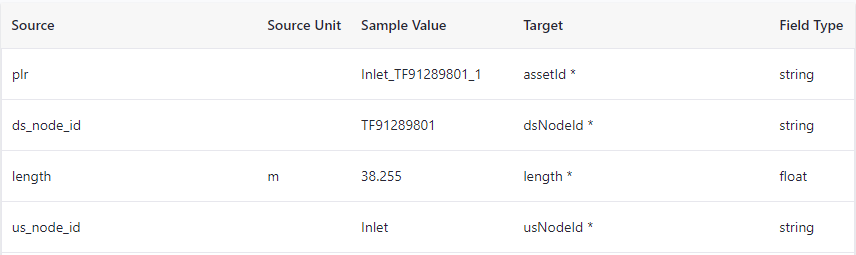 Note: For pipes that are divided into multiple segments (between two manholes) in the GIS, you can map the individual segment IDs. If the segment ID field is not mapped, Info360 Insight will automatically generate IDs.
Note: For pipes that are divided into multiple segments (between two manholes) in the GIS, you can map the individual segment IDs. If the segment ID field is not mapped, Info360 Insight will automatically generate IDs.If the pipe is not divided into segments (that is, there is a single pipe segment between two manholes), you do not need to use the segment ID field and the single pipe asset will be treated as a single segment.
- Once you have finished mapping, click Import.
- Specify a Configuration name. This mapping configuration will be saved for future GIS updates and will be available under the Import Configuration option.
- Once the asset data is imported, you will be able to see the assets on the map.
To update asset data:
It is not possible to edit the asset data once imported into Info360 Insight. If you need to update your asset data, you should make changes to the asset data in the source (update the local GeoJSON file, Shapefile, or the ArcGIS layer) and then import again. When you complete the new import, it will overwrite the existing asset data, but any associated data will remain intact.