You can import spatial data layers, such as pressure zones or management districts, in order to see them in map views.
You can import data via local GeoJSON files or Shapefiles, or via an integration with ArcGIS Online.
Note: Ensure your data are in the WGS84 / EPSG4326 coordinate system before you import.
If using Shapefiles, the local coordinate system will be re-projected to the WGS84 system by Info360 Insight.
To import spatial data:
- Go to Data
 Spatial Data.
Spatial Data.
- Click New Import.
- Complete the fields bearing in mind the following:
- Data Source:
- GeoJSON: Import GeoJSON files of up to 500 MB.
- ArcGIS: An integration must be set up for this option. See Import Data from ArcGIS Online.
- Shapefile: You'll need a single .zip file containing .shp, .shx, .dbf, and .prj files.
- Import Configuration: If this is a new GIS layer, select New Configuration. If you are updating an existing GIS layer and have previously mapped the fields in your source file to the fields in Info360 Insight, you can choose the existing import configuration and as long as the schema is the same, the fields will be mapped automatically.
- Data Source:
- Drag and drop your file to upload.
- If you are importing via a GeoJSON file or Shapefile:
- Drag and drop your file to start the upload.
If you are importing via an ArcGIS integration:- Click Select Layer.
- Select a feature service, then select a Layer.
- Map the fields you are interested in seeing in
Info360 Insight. In the table, click on a row and select a Target Field.
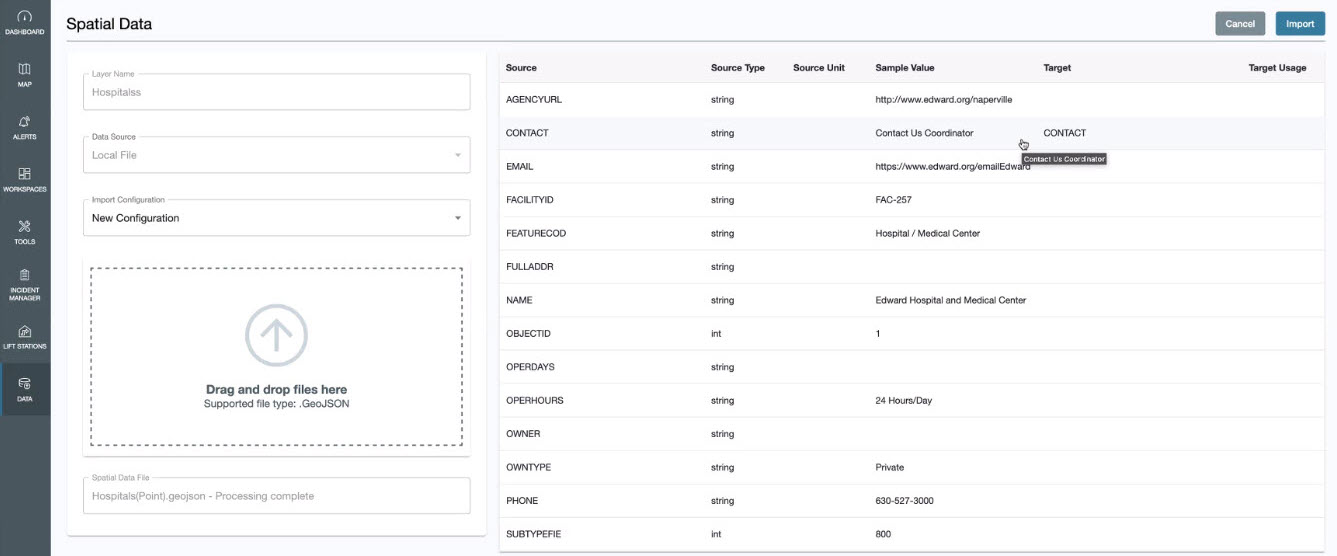
If you want to configure the Source Unit, select a Target Usage from the drop-down and you will be able to select a related Source Unit.
- Once the mapping is complete, click Import.
- Enter a Configuration Name. This mapping configuration will be saved for future GIS updates and will be available under the Import Configuration option.
- After the spatial data is imported, the GIS layer will be available on the map.