This dialog box is used to save CAM reports as a comma delimited text file. The options in this dialog box will change depending on the Report Type selected. The options shown below are typical.
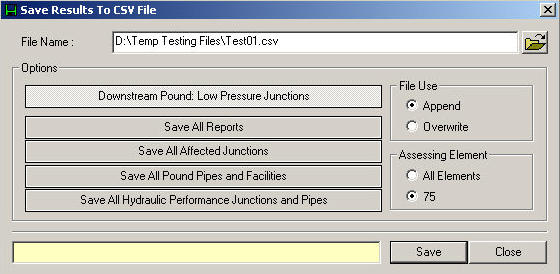
File Name - The specified file path and name are displayed in this box. Click on the Browse button to select a location to save the report file on the network or local drive.
Options
Downstream Pound; Low Pressure Junctions - Press this button to save the currently displayed report only.
Save all Affected Junctions - Select this toggle box to save a listing of all affected junctions (i.e., Isolated Junctions, Low Pressure Junctions and No Water Junctions, in 3 separate sub-sections).
Save All Pound Pipes and Facilities - Select this toggle box to save a listing of all facilities within the pound (i.e., pound pipes, pound valves/pumps/tanks/reservoirs in 2 separate sub-sections (Pound Pipes and Pound Facilities)).
Save all Hydraulic Performance Junctions and Pipes - Saves all hydraulic performance data for affected junctions and pipes.
File Use
Append - Select this option to append the .csv file.
Overwrite - Select this option to overwrite the .csv file.
Assessing Element or Demand Category
Data selection in this category will depend upon the type of report selected.
All Elements - Select from All Elements assessed.
Current Selected Element - Select only the currently selected Assessing Element.
All Categories - Select from all demand Categories.
Category 1 - Select from selected Demand Category.
Save - Click on this button to save the report file with selected options.
Cancel - Click on this button to return to the InfoWater Pro Valve Criticality Modeling Report screen without saving the report to a file.