InfraWorks Home
To display InfraWorks Home, open Autodesk InfraWorks, or if you are already running the application and working in a model, click ![]() (Switch to Home).
(Switch to Home).
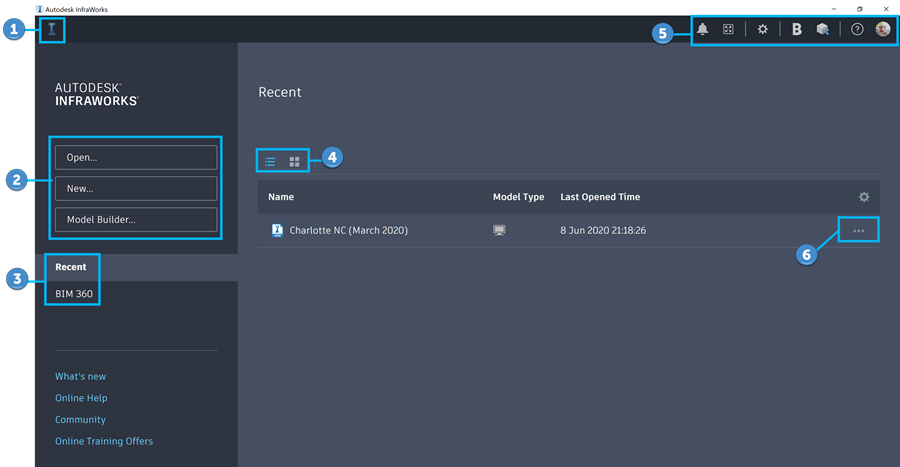
If you have already worked in a model during this session, click
 to switch back to the active model.
to switch back to the active model.Open an existing model from your local system or a mapped network drive, create a model manually, or create a model with Model Builder.
Filter the display of models on InfraWorks home by Recent or Autodesk Docs.
Change between a list or grid view of your models. Each model will display model status using an icon that can be found on the model tile or in the Model Type column depending on your view settings.
 Models created in previous versions of InfraWorks will display an upgrade alert. Once a model is upgraded to the latest release of InfraWorks by an admin, you cannot open that model in previous versions of InfraWorks. Install the latest version of the application to request access to the model.
Models created in previous versions of InfraWorks will display an upgrade alert. Once a model is upgraded to the latest release of InfraWorks by an admin, you cannot open that model in previous versions of InfraWorks. Install the latest version of the application to request access to the model.- If the model is locally stored on your machine, the model will automatically be upgraded to the new database schema when you open it. If this is a cached cloud model, it will remain connected to the cloud, so you can continue syncing your changes when the cloud model is upgraded.
- If you want to work with a copy of the model in the new version of InfraWorks, you can choose to Upgrade a Copy, which creates a local copy of the model and disconnects it from any cloud model.
Click your profile picture to display the drop-down menu. You can manage your Autodesk Account Profile, open Autodesk 360 Profile, Manage Licenses, or Sign Out. See Utility Bar for more information.
- Click
 to share views of your model.
to share views of your model. - Relevant notifications about your installed version of InfraWorks will appear here.
- Click
Click the ellipses to view options for managing your model. Depending on the model status, you can open the model locally, open the model in Autodesk Docs, duplicate the model, or delete the local cache.