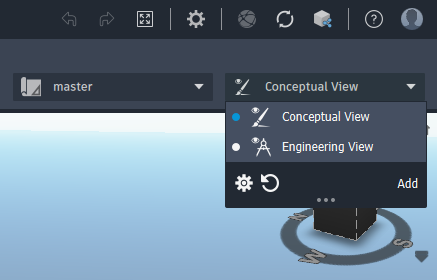To set terrain view settings
Control visibility and settings for terrain contour lines and elevation text labels in the view.
Note: The view settings are defined for and stored with the view and may differ from one view to another. These view configurations are saved locally and are available in all models you open. Collaborators of cloud models can customize views as needed without affecting the view settings for others.
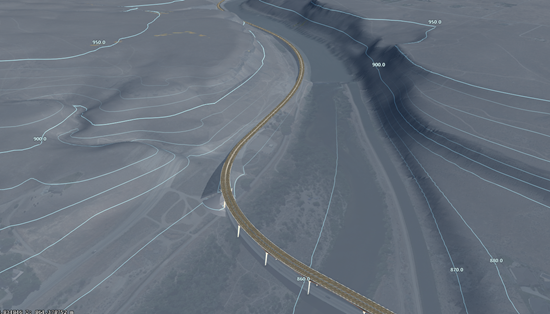
From the View drop-down menu, click
 to configure view settings for the active view.
to configure view settings for the active view.Click
 to display the Terrain settings tab.
to display the Terrain settings tab.Click the controls to toggle Display Contour Lines and Display Elevation Text on or off, and customize the display of the contour lines and elevation text.
Note: Elevation text is only displayed on major contour lines.
| Contour settings | Definition |
| Minor Interval | Interval between minor contour lines on all terrain within the range specified in the Custom Interval Distance option. |
| Major Interval | Interval between major contour lines (and elevation text if displayed) on all terrain within the range specified in the Custom Interval Distance option. |
| Custom Interval Distance | Specifies the distance at which the Minor Interval and Major Interval settings are applied. For terrain located outside of this range, contour lines and elevation text labels are displayed dynamically as you navigate the view. |
| Display Contour Lines | Turns on/off the display of contour lines. You can customize the line style using the following options:
|
| Display Elevation Text | Turns on/off the display of elevation text for terrain contours. You can customize the text style using the following options:
|
- Optional: Click the Edit Terrain Themes link to open the Terrain Themes palette to further customize the view based on elevation.