Edit Mode, Select Mode
Edit mode/Select mode is enabled per view, such as Conceptual view, Engineering view, or a custom view. You can enable Edit mode/Select mode in the Interaction View Settings.
By default, Edit mode is enabled in the Conceptual and Engineering views. When you open a model and select one of these views, you are in Edit mode by default; unless you open a shared model in the that has been locked, then, you are in Select mode and Edit mode and its tools are unavailable to you. You can find the Edit Mode/Select Mode setting in the Interaction View Settings tab. See About Autodesk Docs and InfraWorks for more information about shared models.
Edit mode enables you to make substantive changes using InfraWorks design and engineering tools. With the exception of a few tools on the Utility Bar, the tools available in Edit mode are context sensitive: you see tools associated with the specific workflow you are currently using. For example, the important right-click menu in Edit mode presents a context sensitive array of tools depending on what workflow you are using and which type of feature you select. (See below).
- Edit mode also enables editing of feature attributes on the Stack. In Select mode these attributes and value fields are grayed out.
- Edit mode is also required to perform finer-grade selection and display of component parts of many features.
Select mode enables you to select features and apply many visualization tools. Design and engineering tools are not available. For example, you can modify current "Sun and Sky" attributes to change how your model appears for presentation purposes.
The right-click menu in Select mode contains a different set of tools than Edit mode, including Delete (a selected feature), and create or edit Tooltips.
Edit mode: right-click menu after selecting a component road.
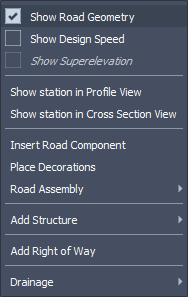
Select mode: right-click menu same road selected.
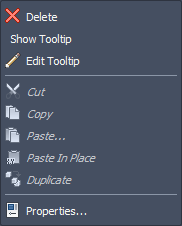
New User Tip: If you do not see tools you expect to see after selecting a feature, check the Edit mode toggle in the Interaction View Settings for the current view.